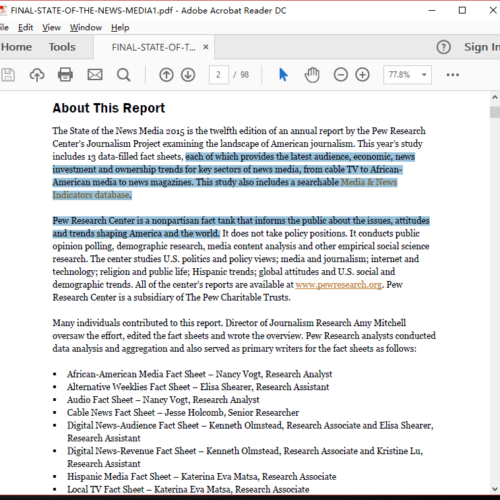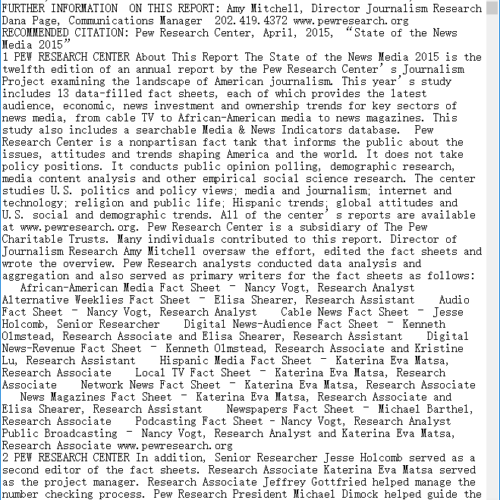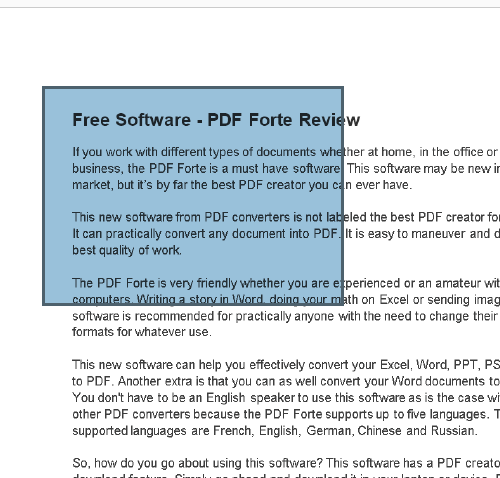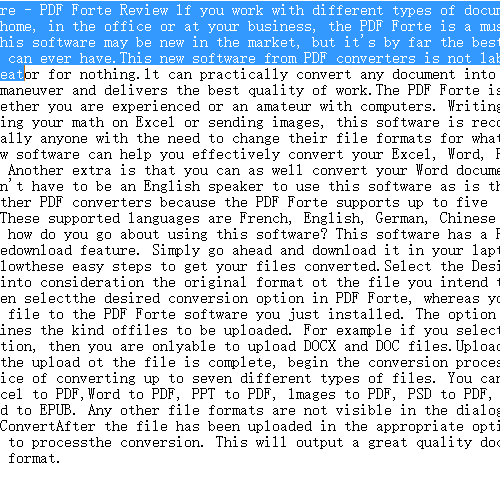In today’s work environment, it is inevitable for you to work with PDF files. Since first introduced in the early 90’s, PDF has become ubiquitous for its portability and stability, widely used and holds all kinds of important text and data. But what would you do if you want to extract data from those PDF documents? Stop retyping manually. In this article we will talk about solutions to extract text from PDF with 100% accuracy and how to convert PDF to text file effectively.
There are two types of PDF formats you may work with in you business work. One is normal PDF documents. The text wrapped in is searchable and selectable. We will talk about how to convert such kind of PDF documents in Part 1. The other is scanned PDF documents which are actually images. These documents are not readable and understandable for computers. We will talk about extracting data from those documents in Part 2.
- How to convert searchable PDF documents to text.
- How to convert scanned and image-based PDF to text document.
Part 1. How to convert searchable PDF documents to text.
Searchable PDF documents are usually created by “Save as” feature of word processor applications. It is possible for you to extract text from searchable PDF documents by copying and paste manually. However, the process is tedious and boring. The most cost-effective way is using a pdf to text converter which will save you much time.
Fortunately, PDFtoTxt Converter provides you with the capability of exporting PDF to text automatically and effectively. We have listed its Pros as followed and you can review them before giving it a try.
Pros.
- Straightforward interface. With its concise interface, you can complete pdf to text conversion process within a few clicks.
- Page range selection. You can process partial conversion by typing in page numbers or page ranges.
- Fast speed. PDFtoTxt converter offer a fast solution to extract text from PDF automatically.
- Batch process. You can import multiple PDF files and export the text files to your selected output location.
How to convert PDF to Text file.
Before pdf to text conversion, you can click the free download link to get the trial version. Unlike other pdf converters, PDFtoTxt Converter offers you complete pdf conversion experience for ten times for free. No pages limitation. No watermark. No pop up window. No ads.
- Install the free pdf to txt converter software and launch it.
- Import PDF files by drag-&-drop or by clicking “Add Files”
- Configure options and start conversion process.
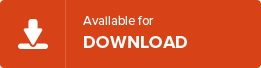
See results.
Part 2. How to convert scanned and image-based PDF to text document.
It is a challenge if you want to perform extraction of content from scanned or image-based PDF. Computers and software can not “read” text from images just like human read text written on a piece of paper. Fortunately, when equipped with OCR, a method called Optical Character Recognition, computers offer the possibility to recognize text in scanned or image-only pdf files.
Manually typing text again to copy a scanned PDF is error-prone and costly. In this case, you can get All PDF Converter OCR to do you a favor. As a best replacement for pdf to text OCR tools, All PDF Converter OCR enables you to convert scanned PDFs to text with 100% accuracy. No need to worry about the data loss and privacy security.
The OCR process is simple and you can mange it even you are invoice. Follow the steps below.
- Install the free comprehensive pdf converter.
- Run the pdf converter program and import your one or more PDFs.
- Configure the option and set “PDF to Txt OCR” as preferred. Please notice that if All PDF Converter OCR has detected the imported PDFs are image based, a red tag will show up.
- Set output directory and click “Start” button. All PDF Converter OCR will compete the conversion in a few seconds.