A wide variety of situations call for JPG image. The requirements for converting PDF to JPG arise when there is necessity to share only a single or several PDF pages. JPG could display in faster speed as images could be streamed in while rendering of a PDF document takes longer time. Furthermore, you can make desired changes with professional image editors after saving PDFs as JPG. PDFtoImage Converter is the type of program that can change PDF file to JPG. Using this PDF to JPG program, you can obtain JPG files from PDFs in the most efficient way.
PDFtoImage Converter is a PDF to image conversion tool as its suggestive name indicates. It sports intuitive options for turning PDF into JPG, as well as PNG, TIFF, and EMFF. This allows you to select the conversion type from PDF to the one of your interest. It also gives you the control over page range and output JPG quality. The interface is minimalist, with most of the pace displaying added files for conversion. A robust engine makes this application the preferred utility to convert batches of PDFs. You can expect a fluid batch process without any issues. Want to find out how this software works? Please check out the tutorial as followed.
How to turn PDF into JPG with PDFtoImage Converter.
Step 1. Download and install software.
First, click on the button below and initiate PDF to JPG converter software free download.
Second, run the installer to start installation. The entire process takes within a few seconds.
Step 2. Launch the program and upload files.
Launch the program by double-clicking on the short-cut icon. Then, you are greeted by the main window of this program.
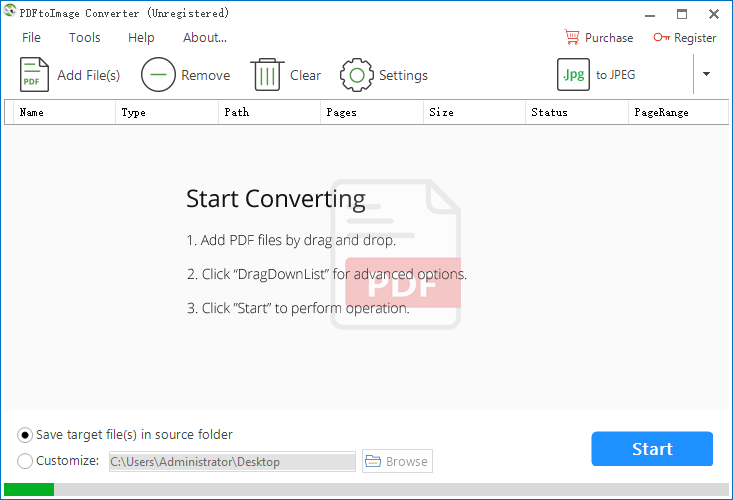
Click on “Add File(s)” to upload files to the program or drag and drop files onto the workspace.
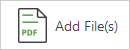
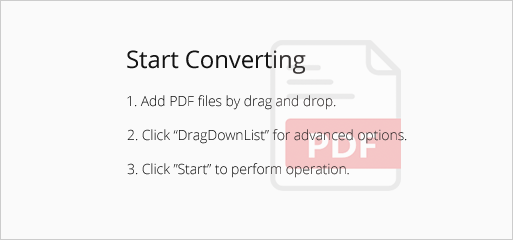
Step 3. Configure output settings.
Right-click on the file and select “PageRange” in the context menu.
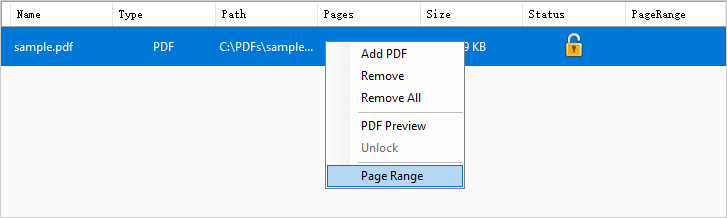
Then the page range dialog appears.
Select “All Pages” to convert the whole PDF file to JPG.
Select “Specified Page Range” to convert a portion of PDF by entering page numbers.
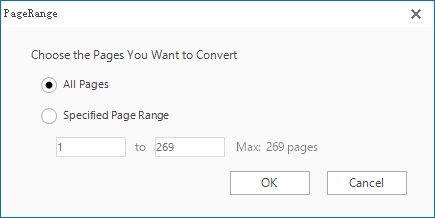
Navigate the cursor to the inverted triangle and click on it.
Select “to JPEG” in the drop-down menu.
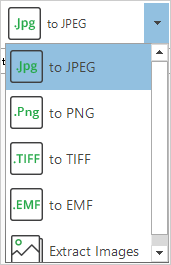
Click on “Settings” and the mode option panel pops up.
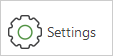
On the “Image Resolution” tab, you can set image resolution for your output file.
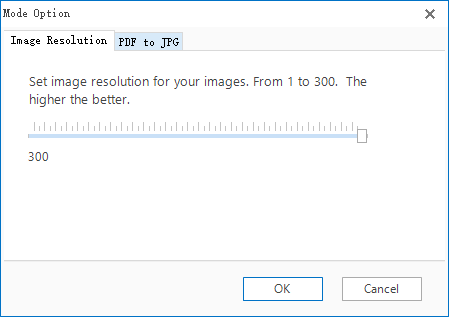
On the “PDF to JPG” tab, you can choose image quality for your output file.
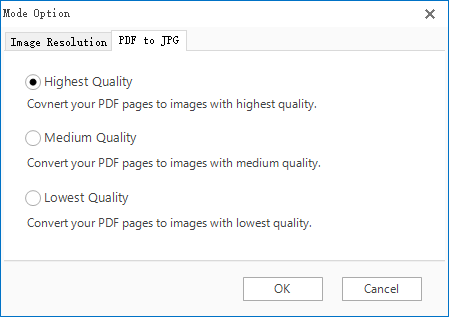
Step 4. Specify output folder and start conversion.
You can save the target file in the source folder.
You can also specify a new folder for the target file.

Press “Start” to begin the conversion. The process will be done in a moment.
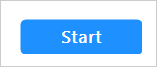
How quick and simple it is to transform PDF to JPG with PDFtoImage Converter! Obviously, this application is an ideal choice for a novice to achieve PDF to JPG conversion.
PDFtoImage Converter is a desktop-based software program. When you are not at your computer installed with it, you need a free online converter PDF to JPG.
How to turn PDF to JPG on freepdfconvert.com.
Go to freepdfconvert.com and use a PDF to image tool to convert file to JPG.
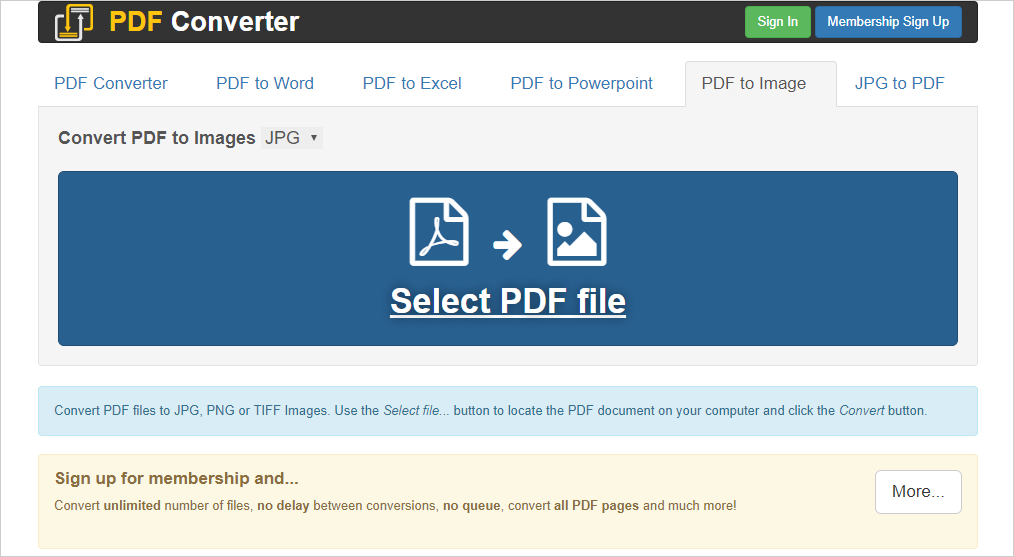
Step 1.
Click on the inverted triangle to open the “Convert PDF to Images” drop-down list.
Choose JPG as output format.
Step 2.
Click on the “Select PDF file” button and load the PDF on your computer.
The conversion will start immediately once is the file is loaded.
Step 3.
When the conversion is done, hit the “Download” button to download the file.
Now, you have already known how to convert PDF to JPG through both a desktop program and an online service. Utilize PDF to JPG converters to improve your work efficiency!
