Grayscale refers that the file that used to be in full colors is represented by gray shades. If you have a ton of colored PDFs, turning color to grayscale will bring you some benefits. Grayscale PDFs only consume black ink and save colored ink when printing them. Besides, it would be faster to print those documents than colored ones. What’s more, when the PDF is converted to black and white, the document size is much smaller, freeing up disk space and expediting file transfers. Want to know how to change PDF from color to grayscale? In this article, I will teach you how to realize it with two simple yet effective online converters.
Related Topic: how to convert PDF to black and white with Acrobat
Greyscalepdf
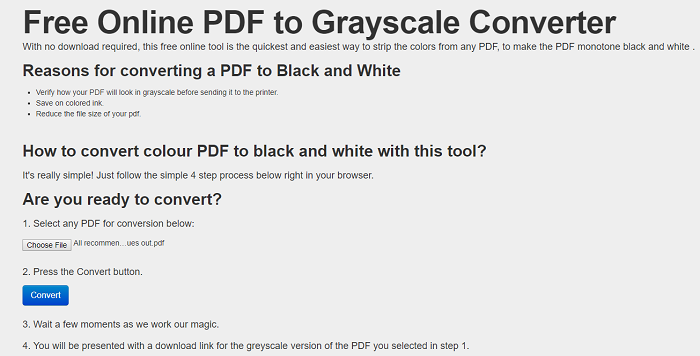
As the name implies, Greyscalepdf aims to convert color PDF to black and white. The easy-to-use feature distinguishes it from many other online converting tools with confusing options. You will find no additional functions on this portal. The only thing you avail yourself of is stripping colors from PDF. Though it comes with a humble appearance, you will be impressed with the high-quality result it produces. The structure and format of the source file are perfectly maintained in the output grayscale file. Overall speaking, Greyscalepdf is a very capable online color to grayscale PDF converter that is suitable for rookies and experts alike.
Step 1.
Click on “Choose File”, browse for the PDF and open it.
(Tip: Batch importing files is not supported)
Step 2.
Press “Convert” to start uploading and converting the selected PDF.
The whole process will take a few seconds.
Step 3.
When the conversion is done, you will be presented with a download link.
Click on the link to get the greyscale version of PDF.
PDFconvertfree.com
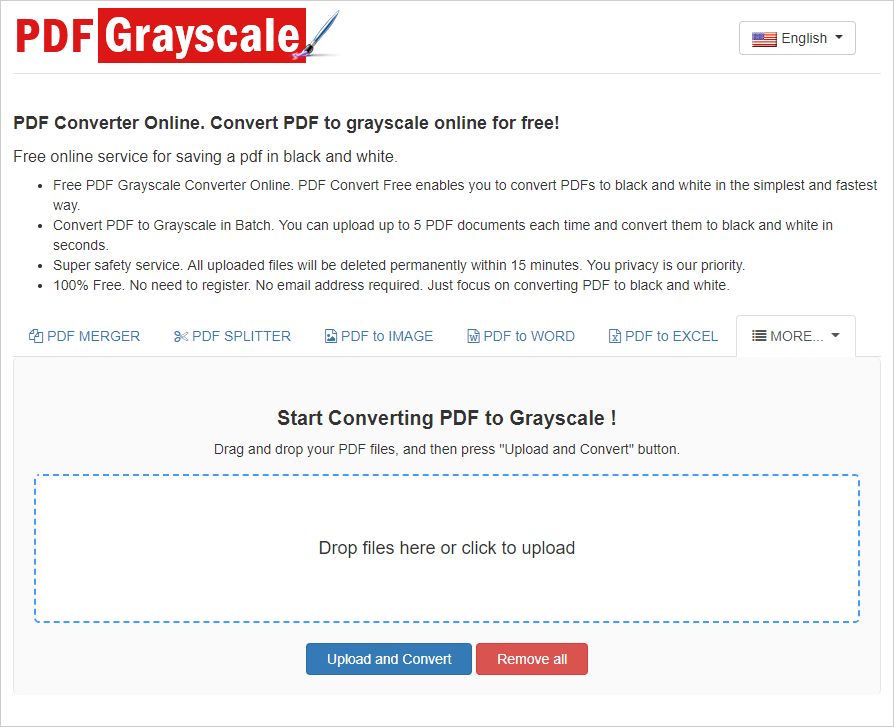
PDFconvertfree.com is another choice to make PDF grayscale online. What’s great about it is the support for batch processing. You can upload up to 5 PDFs each time and process them at one time. There is no need to provide an email address and sign up for an account. What’s more, to protect your privacy, all uploaded files will be deleted from the server within 15 minutes. To sum up, PDFconvertfree.com offers a simple, fast and safe solution to turn PDF to black and white.
- Drag and drop your PDFs onto the target area.
- Hit the “Upload and Convert” button to start uploading and converting PDFs.
- Wait for a few seconds and you will get a download link to obtain the output files.
Two tools above are both web-based, so you must stay connected to the internet when working with them. In other words, you still need a desktop software program like PDF Compressor V3 in case that something goes wrong with your network.
PDF Compressor V3.
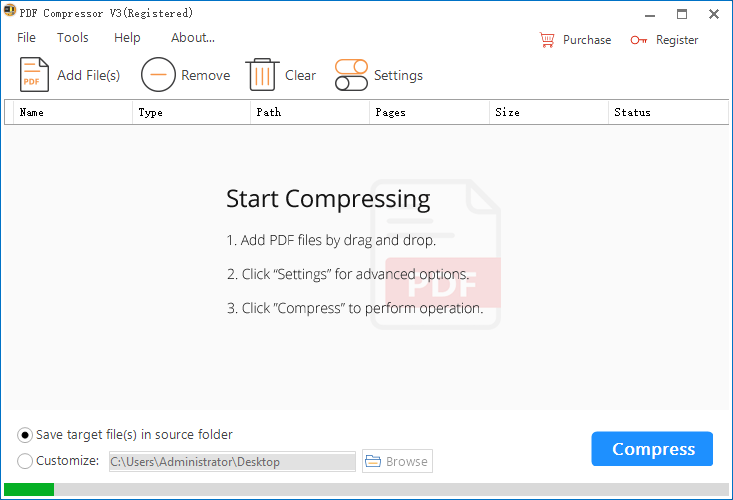
PDF Compressor V3 is a user-friendly application whose purpose is to compress PDF files to minimum size. To keep things as easy as possible for novices, this program sports a simplified interface that packs a bunch of intuitive options. It offers you the possibility to perform the compression by downscaling image resolution, erasing contained images, discarding unused objects and turning PDF color to grayscale. Optimizing PDF for fast web view is another feature of this lightweight PDF processor. With the batch mode, you can load any number of PDFs to the program and start processing them in one go. The path selection allows you to define the saving directory. PDF Compressor V3 performs jobs at a high speed while running at minimal CPU and memory usage.
Step 1.
Click on “Add file(s)” to add PDF files to the program.
Or drag and drop selected PDFs to the blank space.
Step 2.
Hit the “Settings” button.
On the pop-up panel, go to the “Grayscale” tab.
Check the box saying “Convert PDFs from RGB to Grayscale”.
Step 3.
Specify the destination folder for exported files and press “Convert”.
I am sure that you are clear about how to create grayscale PDF after reading this tutorial. Removing colors from PDF is not difficult as long as you choose the right software solution. If you know some other well-performed software tools, feel free to let me know by leaving your comments.
