PDF is an excellent format for sharing documents over the internet. But a full-color PDF may take a lot of time to upload or download due to its large size. A good solution for this issue is converting the PDF to black and white, which minimizes the file size. There are innumerable applications available for you to change colored PDF to grayscale. But the best tool to do this type of conversion is definitely Adobe Acrobat. Therefore, this article will show you the way to grayscale a PDF in Acrobat.
How to convert a color PDF to grayscale with Adobe Acrobat DC.
Adobe Acrobat offers two methods to grayscale the PDF file. You can perform this task through “Adobe Postscript” virtual printer or “Print Production” tool.
How to grayscale PDF through “Adobe Postscript”.
1. Open the PDF in Acrobat.
Go to “File”>”Print”.
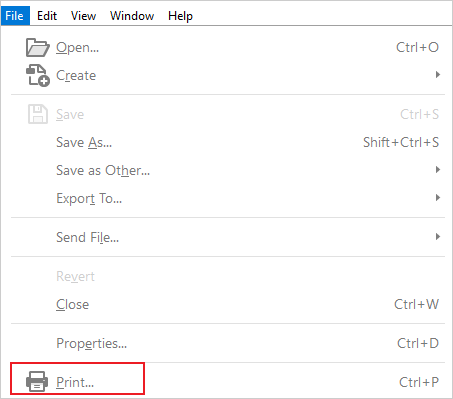
2. Check “Print in grayscale (black and white)”
Select “Adobe Postscript” from the list of printers.
Click on “Print” to export.
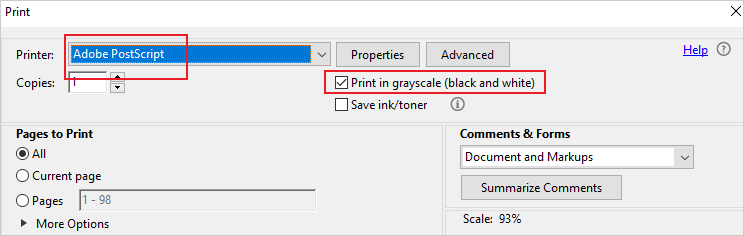
How to grayscale PDF through “Print Production” tool.
1. Add the PDF to Acrobat.
Go to “Tools”>”Print Production”>”Preflight”.
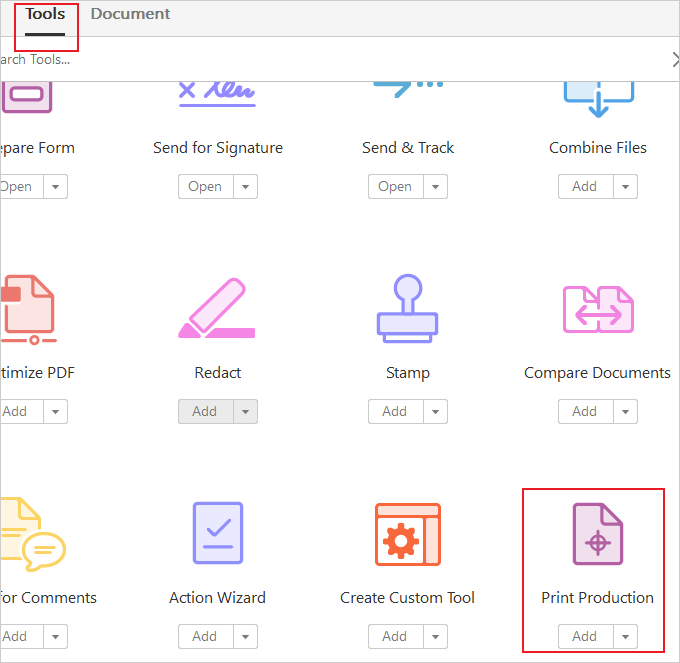
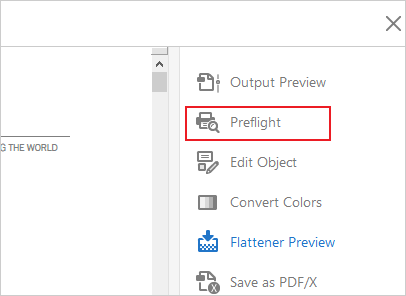
2. Here, you can choose “Convert to Grayscale” or “Digital Printing B/W”.
- Expand “Convert colors”.
- Double-click on “Convert to Grayscale” to export PDF.
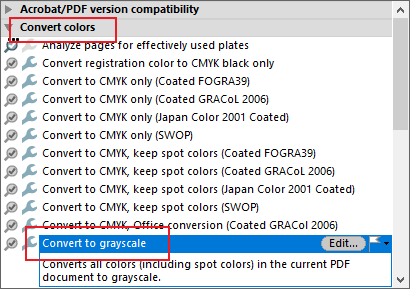
- Expand ” Digital printing and online publishing”.
- Double-click on “Digital Printing B/W” to export PDF.
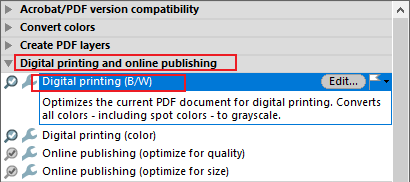
Adobe Acrobat is an amazing product to manipulate PDF with rich features. But everything has its drawbacks and merits. The only shortcoming of Acrobat is that it takes up a large portion of hard disk space. If you want a compact Adobe Acrobat Alternative to do the grayscale job, you really should take a look at PDF Compressor V3.
How to make a color PDF into grayscale with PDF Compressor V3.
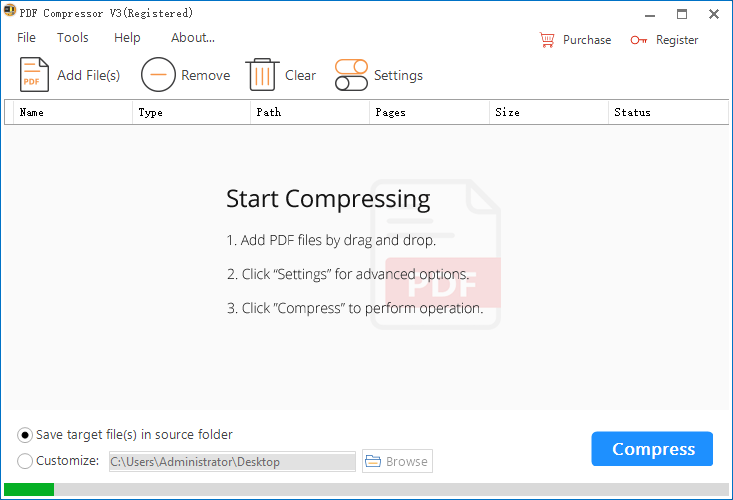
PDF Compressor V3 is a lightweight program for optimizing PDF documents. A minimalist interface packs a couple of intuitive functions so that even first-time users can benefit from its capabilities effortlessly. This neat tool is mainly designed to shrink PDFs by removing embedded images, decreasing image size, eliminating useless objects and changing PDF from RGB to B/W. Besides, it’s able to linearize PDF for fast web viewing. Batch mode makes it possible for users to handle multiple PDF files at once. The path selection lets you customize your destination folder. A robust engine makes sure the process completes within seconds. You will enjoy a swift and smooth process to grayscale colored in a few of button clicks.
1. Import PDFs by file browser or drag-n-drop.
2. Click on the “Settings” button
3. Go to the “Grayscale” tab and check “Convert PDFs from RGB to Grayscale”.
4. Specify output location and press the “Start” button.
You may want to know: how to convert PDF to black and white online
I hope you like my article and bookmark it as a useful tutorial. I will appreciate it if you do me a favor by sharing this article with your friends.
