As is known to all, it’s as easy as a breeze to create PDF from PPT. Just open the PPT file and save it as PDF. However, converting PPT back to PPT is really a hassle. If you google the solution to it, you may get the search result titled with “Convert PDF to PPT Adobe“. Adobe Acrobat can easily resolve this problem by exporting PDF to PPT. But that feature is available on condition that you are a paying subscriber of Acrobat. Not quite cost-effective. Therefore, I’d like to recommend you a couple of sites where you can convert PDF to PowerPoint online for free.
1. Pdfconverter.com.
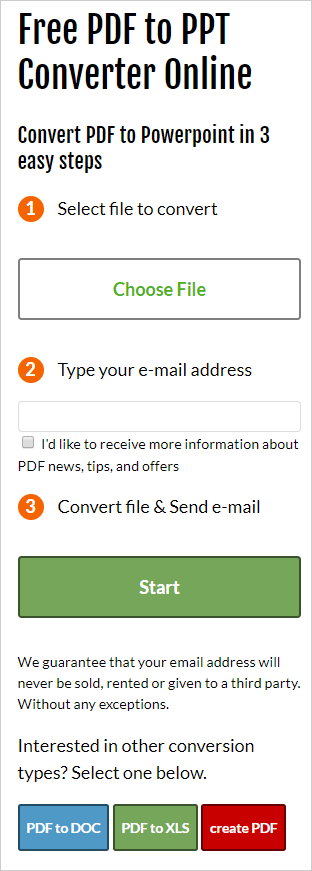
Pdfconverter.com is a web-based service that makes it possible to convert the file from PDF to PPT, DOC, XLS in just 3steps. Choose file by browsing, submit an email address and upload file to begin conversion. After a successful conversion, a download link to the converted file will be sent to your inbox. To protect the confidentiality of user data, the output file will be deleted from the server in 24 hours. Apart from converting PDF to several formats, this site offers the support for creating a PDF from almost any type of file. More than 300 file formats can be converted to PDF using this tool.
How to convert PDF to PPT presentation on pdfconverter.com.
1. Click on “Choose File”, browse for the PDF and open it.
2. Enter your email address to receive the download link.
3. Press the “Start” button to start the conversion.
2. Document. online-convert.com.
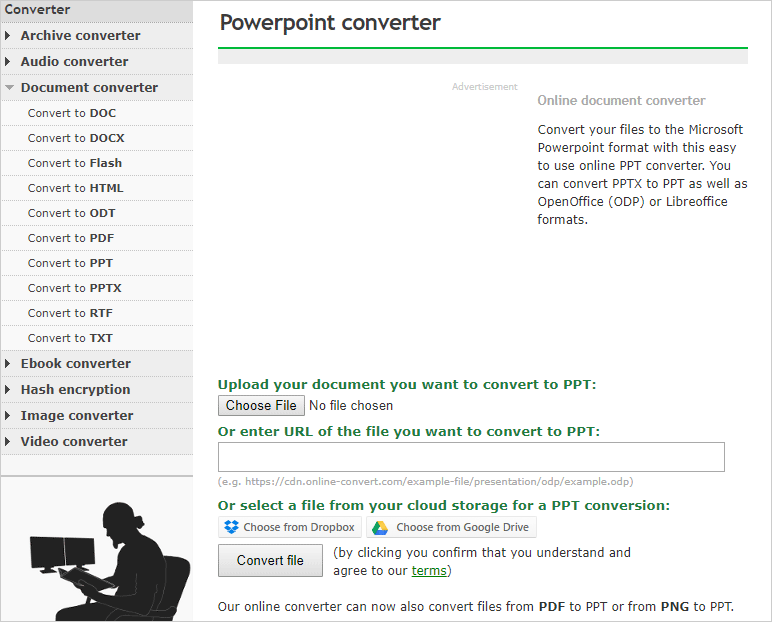
On document.online-convert.com, you can achieve the conversion from PDF to multi-format. The exported file formats include DOC, DOCX, PPT, PPTX, HTML, RTF, TXT, etc. This online tool offers various means for uploading PDFs. You can choose the input PDF from local drive as well as Dropbox and Google Drive. You even can enter the URL of the PDF you want to convert to a PowerPoint. Once the conversion is completed, the converted file will be available for downloading.
How to convert PDF to PPT presentation on document.online.com.
1. Choose “Convert to PPT” or “Convert to PPTX”.
2. Import the file from the computer.
Or type the URL of the input file.
Or select a file from cloud storage.
3. Press “Convert file” to begin the conversion.
3. Smallpdf.com.
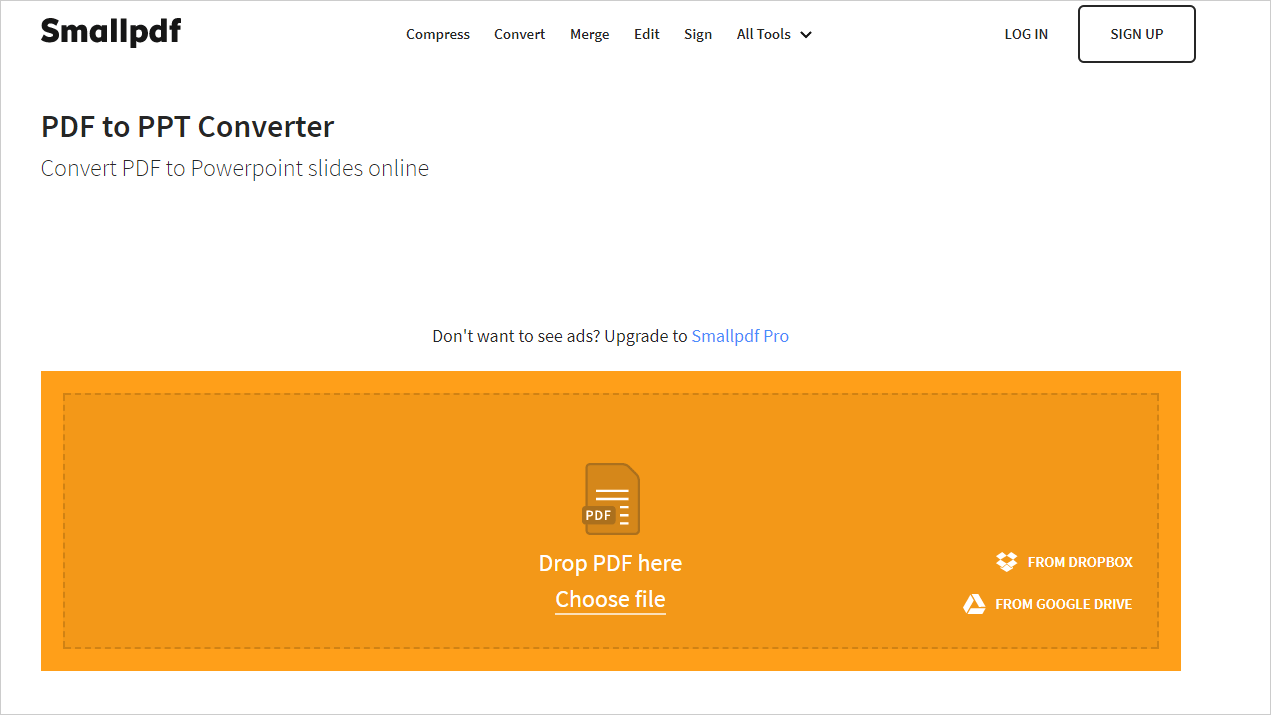
Smallpdf.com provides a user-friendly utility to convert PDF to PPT free online. It helps you perform the PDF to PPT conversion in an easiest and fastest way. As soon as the file is dragged and dropped onto the target area, the conversion will start automatically. You can expect the conversion to be done in a few seconds. Besides, this web tool provides options to save converted files to cloud. It’s necessary to mention that this online service attaches importance to file privacy. The exported file will be wiped off from server one hour after conversion.
How to convert PDF to PPT presentation on smallpdf.com.
1. Drag and drop the PDF onto workspace or click on “Choose file” button to upload the file.
Uploading the file from Dropbox or Google Drive is also allowed.
2. Press the download button to download the output PPT file.
The great part of online tools is that you can access them anywhere. But when the internet is disconnected, you can do nothing. This is why you need a desktop converter in case that something goes wrong with your network connection. Here I want to introduce All PDF Converter to you. It is a free desktop-based Windows application that can turn PDFs into PPT slides in top quality.
4. All PDF Converter Pro.
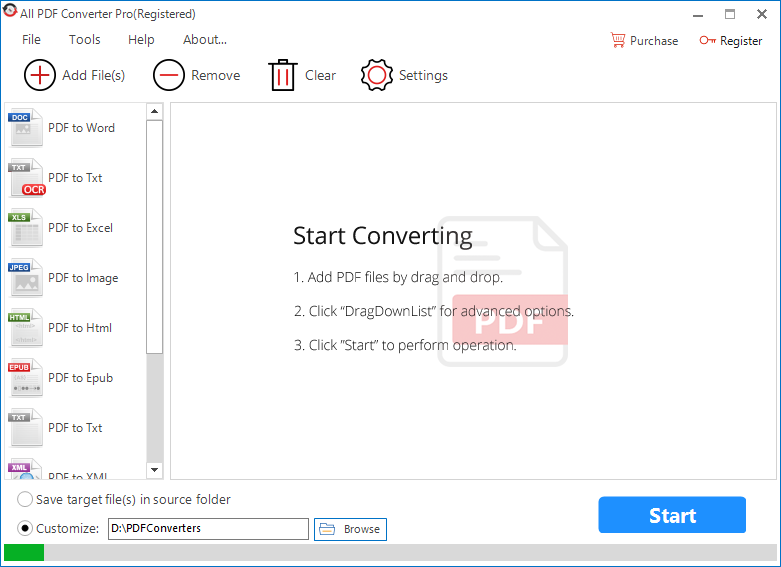
All PDF Converter Pro is an all-in-one PDF converter whose purpose is to convert PDF to a variety of file types. You can convert PDF to Word, PPT, Excel, HTML, TXT, XML, and so on. It is an intuitive software program, which does not require much experience. It supports batch actions so that you can convert a great many of PDFs simultaneously. A strong engine ensures the stability of large-scale conversion jobs. It offers partial conversion mode that lets you process only desired pages to output file from each source PDF. For converting PDF to HTML and TXT, it gives the choice to convert all pages to one file or each page separately to an individual file. Best of all, All PDF Converter Pro 100% preserves the output quality and guarantees speedy process execution.
How to convert PDF to PPT presentation with All PDF Converter Pro.
Download this software by clicking on the button below.
Run the installer to install it on your windows computer.
Launch the program and you will be directed to a concise interface.
1. Add files by clicking on “Add File(s)” or a direct drag-n-drop.
Tip: You can add multiple files to the program in a batch.
2. Go to the left sidebar and choose “PDF to PPT”.
Open the “Settings” panel and customize the page range.
3. Set the output path and hit the “Start” button.
How simple it is to create a PPT slideshow from a PDF using these handy tools! With their aid, converting PDF to PPT will no longer be an annoying issue.
