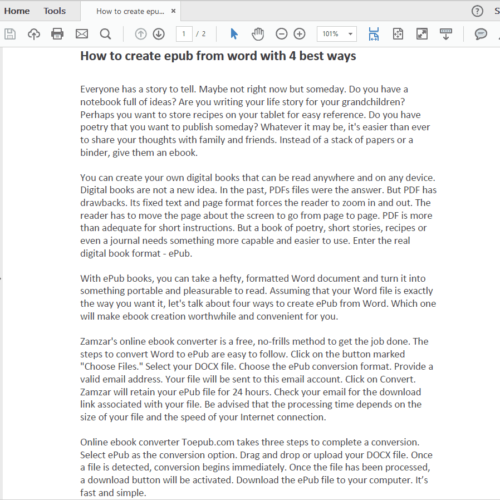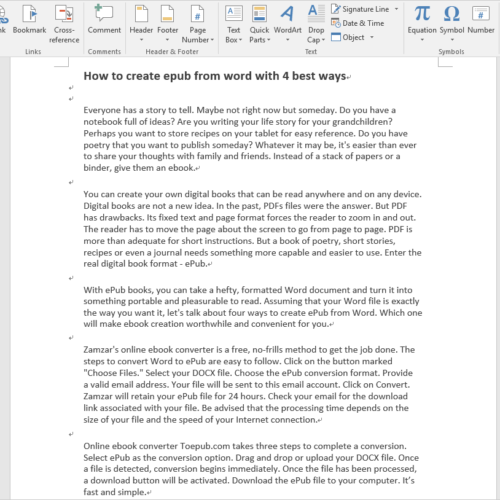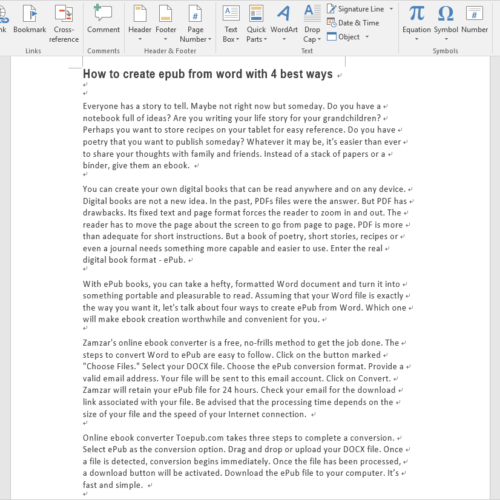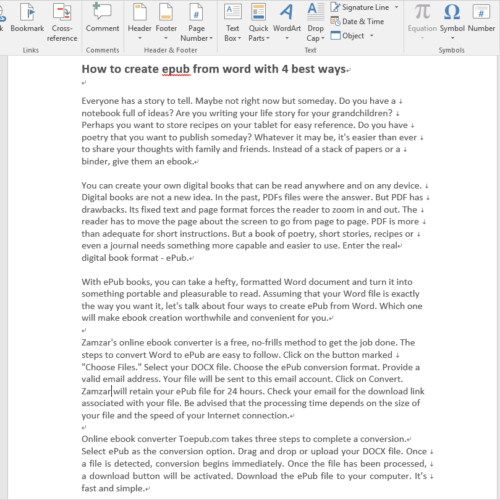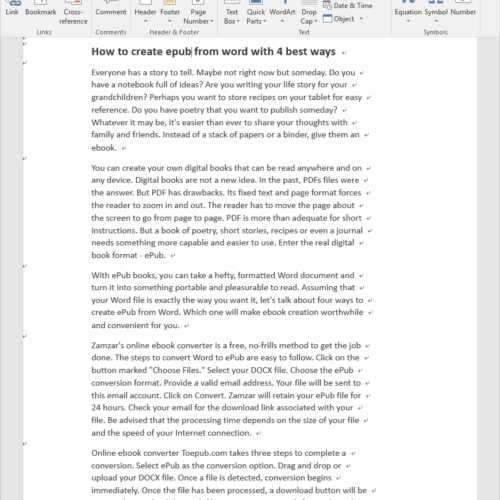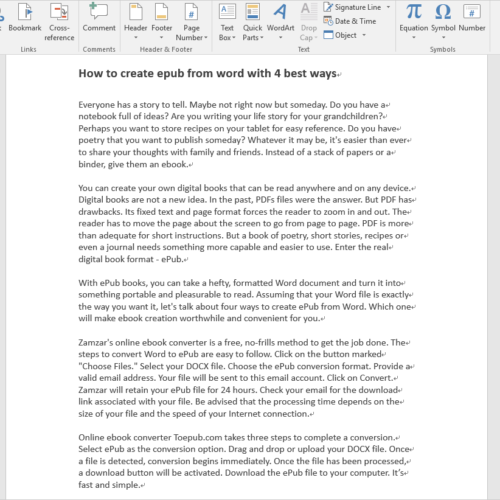Agree or not, everyone prefers modifying the document in MS Word to changing the file content in Adobe Acrobat. Turning PDF into Word is necessitated when you want to edit PDF in an easier way. The best course of action to reach this goal is to use a PDF to Word converting tool. If you search such a converter by keywords like “convert PDF to Word free download”, you will be bombarded with hundred relevant results. To save your time of finding a decent tool, this article will introduce you 5 efficient utilities to convert PDF to Word for free. You will know how to use them to create an editable Word file from a PDF on Windows, Mac or online.
1. PDF to DOCX.
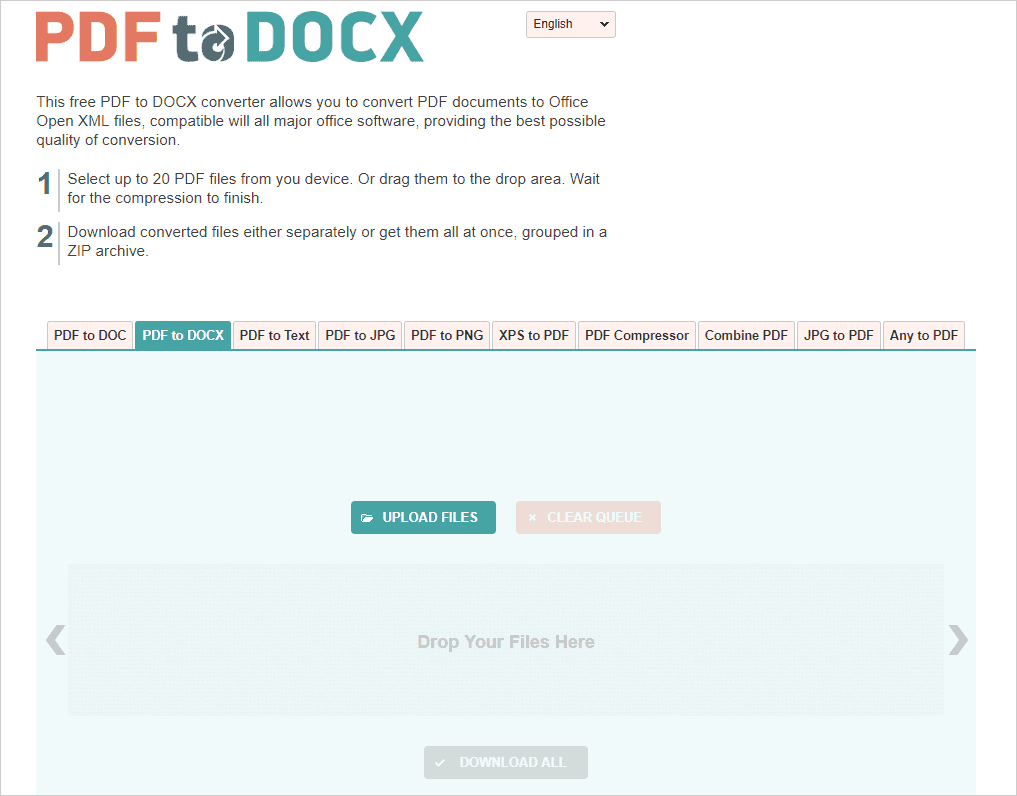
As its name suggests, PDF to DOCX allows you to save a PDF as an editable DOCX file. It is a web service that supports batch processing and provides superfast conversion. Up to 20 files can be batch uploaded by browsing or a dragging and dropping. Once files uploaded, they will be converted in no time at all. Converted files can be downloaded separately or all at once in a ZIP archive. In addition to converting PDF to DOCX, it also enables you to convert PDF documents to DOC files.
How to convert PDF to Word free online with PDF to DOCX.
1. Click on “UPLOAD FILES” to upload PDFs or drag and drop PDFs onto the target area. Once PDFs are uploaded, the conversion will start immediately.
2.When the conversion is done, download each PDF by clicking on “DOWNLOAD” or group all PDFs in a ZIP file by clicking on “DOWNLOAD ALL”.
2. Soda PDF Anywhere.
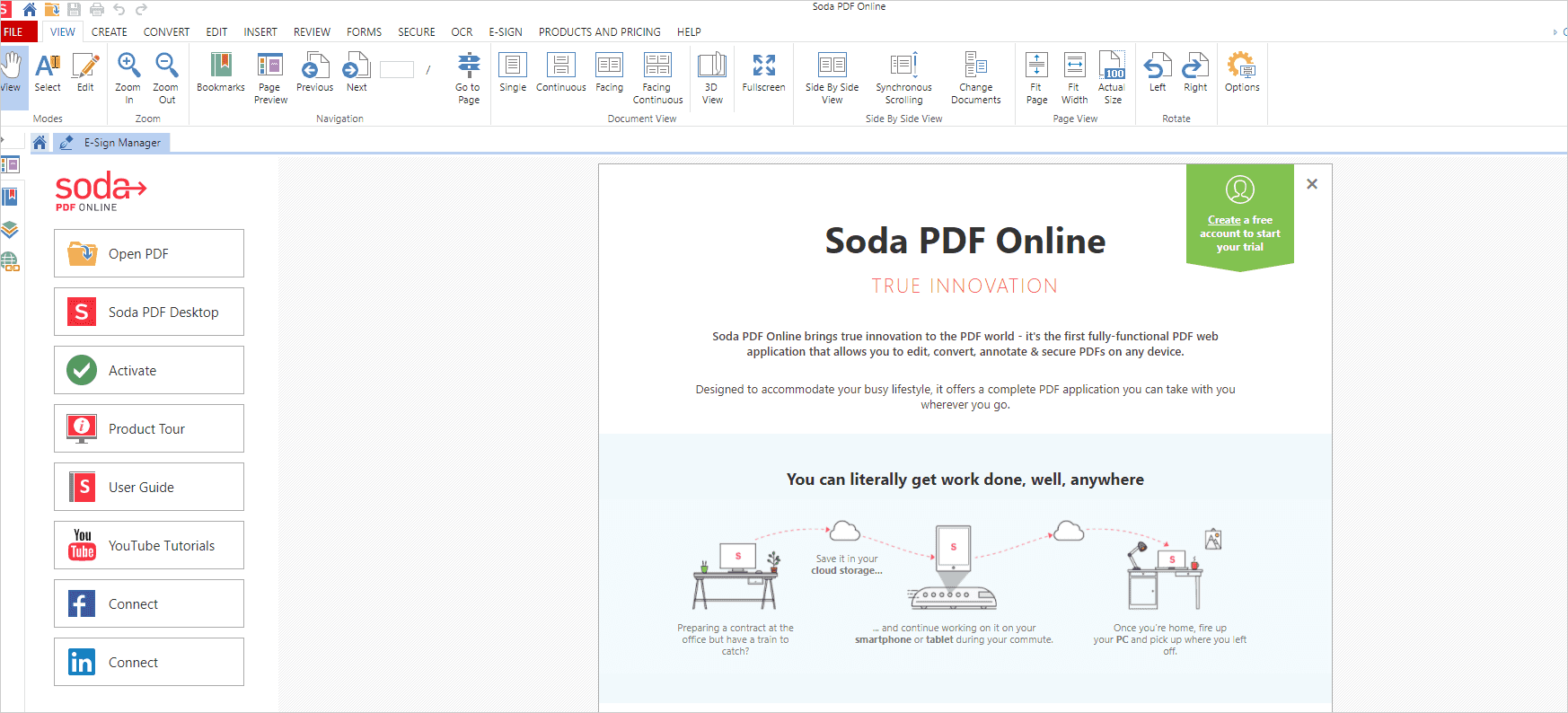
Soda PDF is a fully functional and portable PDF solution. You can access this application on any device with a web browser. This all-in-one online utility lets you convert, create, edit and sign PDFs wherever you go. It integrates with most popular cloud storage so that you can upload source files from OneDrive, Dropbox or Google Drive. With Soda PDF, you can perform the conversion between PDF to Word within a few clicks.
How to change PDF to Word free online with Soda PDF Anywhere.
1. Go to “File”>”Computer”>”Browse”.
Select the input file and open it.2.
2. Go to “File”>”Convert”>”PDF to Word”.
Click on “Convert” to start the conversion.
When the conversion is done, the output file will be downloaded automatically.
3. Cometdocs.
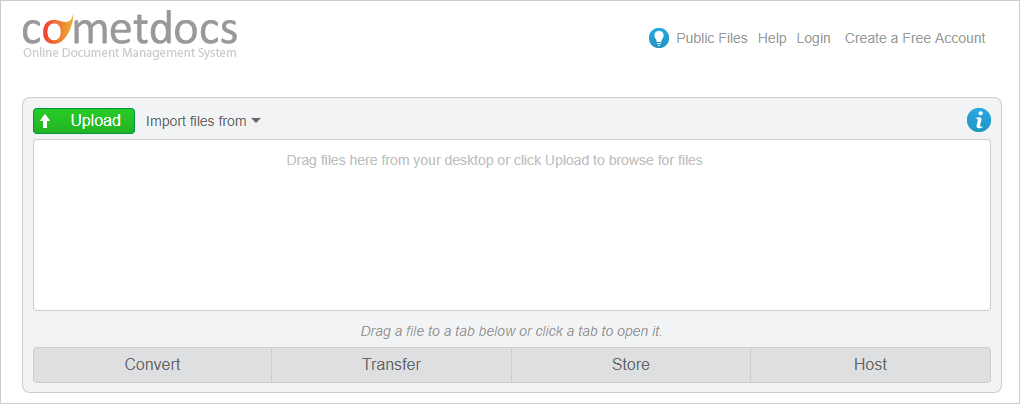
Cometdocs is a PDF to Word converter free online. Apart from PDF to Word conversion, it supports many other conversion types like PDF to HTML, PPT to PPT, Excel to PDF, TXT to PDF, Image to PDF, etc. In addition to conversion, it also provides users with other features including file transferring, file storing and file hosting. You can transfer the uploaded file to your coworker by entering your email address, store it online for future use. create a download link for it and share it to your social media. You can convert only one file at a time unless you sign up and upgrade the account to premium membership.
How to turn PDF into Word free online with Cometdocs.
1. Drag and drop the PDF onto the blank space.
Or click on “Upload” to browse for the PDF and open it.
2. Drag and drop the uploaded PDF onto the converting area.
3. Select “to Word (docx)” and press the green “Convert”.
4. When the conversion is finished, click on “DOC”>”Click here to download your file”.
4. Cisdem PDF to Word Converter.
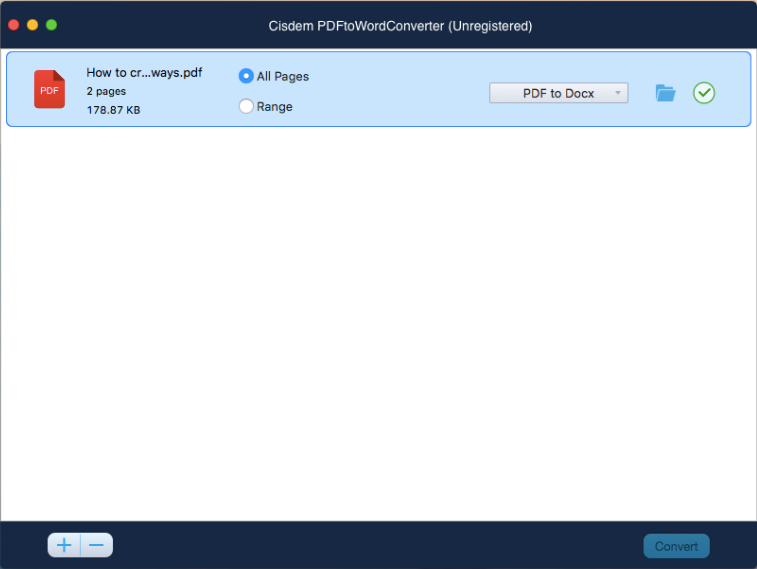
Cisdem PDF to Word Converter is a compact PDF to Word converter for Mac users. The user-friendly interface makes the conversion simple and enjoyable. It supports batch converting PDFs to DOCX or RTF. You can add up to 50 PDFs to the program for conversion at one time. It keeps the original format and preserves all elements during conversion. This assures you that what you see in the PDF is what you get in the MS Word. What makes it stand out from the crowd is that it’s able to auto decrypt password-protected PDF to editable Word format.
How to transform PDF to Word with Cisdem PDF to Word Converter.
1. Drag and drop PDFs onto the blank area or click “+” to add files to the program.
2. Select “All pages” or select “Range” and enter page range.
3. Choose “PDF to Docx” or “Rtfd” as output format.
4. Press “Convert” to start the conversion process.
5. PDFtoWord Converter.
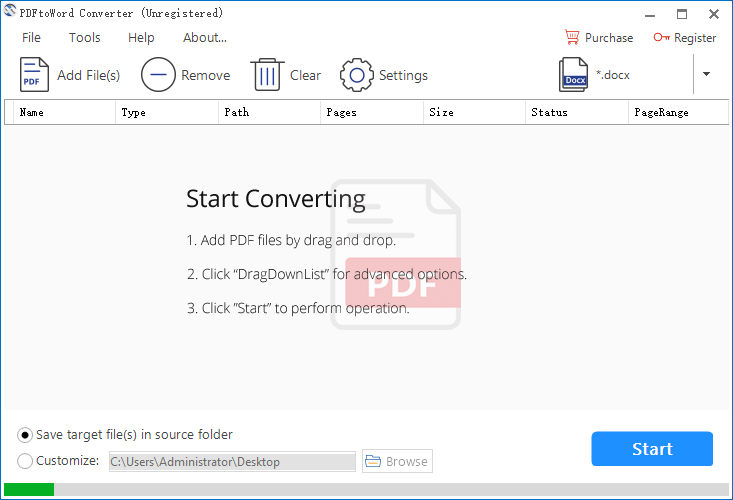
PDFtoWord Converter is a desktop version of PDF to Word Converter for Windows. This application helps users seamlessly convertPDF files to Word documents in a fast and simple way.
The succinct interface makes it easy to navigate to the options on the main window. There is no confusing settings or complicated configurations. The batch mode makes it possible add multiple files to the task list and convert them at one go. The page range options let you determine to convert a whole PDF or a portion of PDF to a Word file. You can expect a fluid conversion process and excellent output quality.
It’s worth mentioning that this program gives users a customized experience by offering two output modes. The “Textbox” mode retains the output layout as much as possible. But this mode may affect the file editing because text block will be transformed to a textbox in Word. The “Flow” mode fully recognizes the PDF text and produces a perfectly editable Word file. But this mode may make the output layout slightly different from the original one.
All in all, this utility is powerful, straightforward and humanized.
How to transform PDF to Word with PDFtoWord Converter.
1. Drag and drop PDFs onto the workspace or click on “Add file(s)” to upload files.
2. Right-click on the file, then select “Page Range” in the context menu.
On the “PageRange” panel, you can choose to convert all PDF pages to a Word file or specify certain pages to convert to a Word file.
Click on the inverted triangle symbol on the top right corner of the program.
Select the output format preferred in the drop-down list.
Click on “Settings” to open the “Mode Option” panel.
If you prefer to keep layout, select “Text Mode”.
If you prefer to edit Word file easily, select “Flow Mode”.
3. Define the output location and press “Start” to begin the conversion.
The five recommended tools get you rid of the tedious copy-paste job for changing PDF content. They make it real to create editable Word documents directly converted from PDFs. By leveraging labor-saving tools, you can work less and create more.