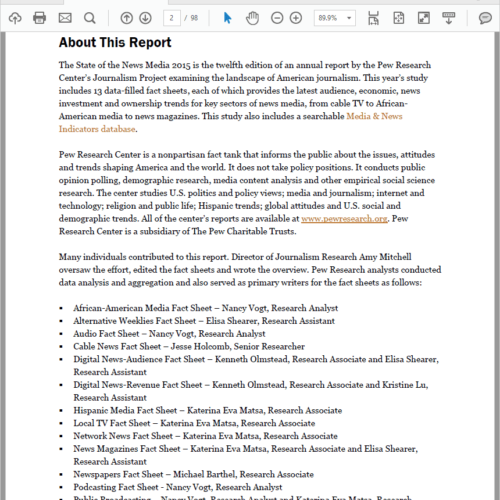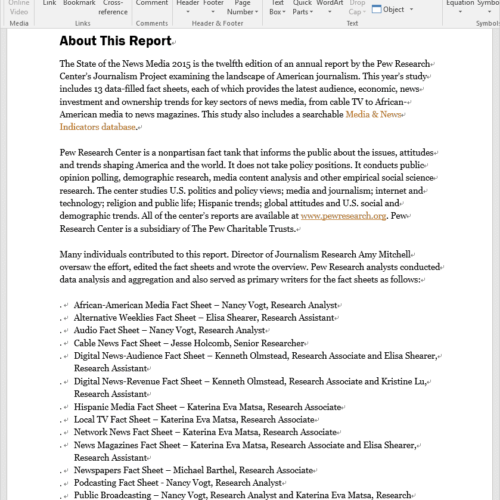You may get a PDF from your colleague. Surely you can edit it with some PDF editors. But you are certainly more willing to modify its content in MS Word. It goes without saying that manipulating a Word file is much easier than a PDF. Besides MS Word offers more abundant edit functions. So here we need a solution to copy PDF into Word document. This article will teach you how to achieve this goal with handy tools.
1. Adobe Acrobat.
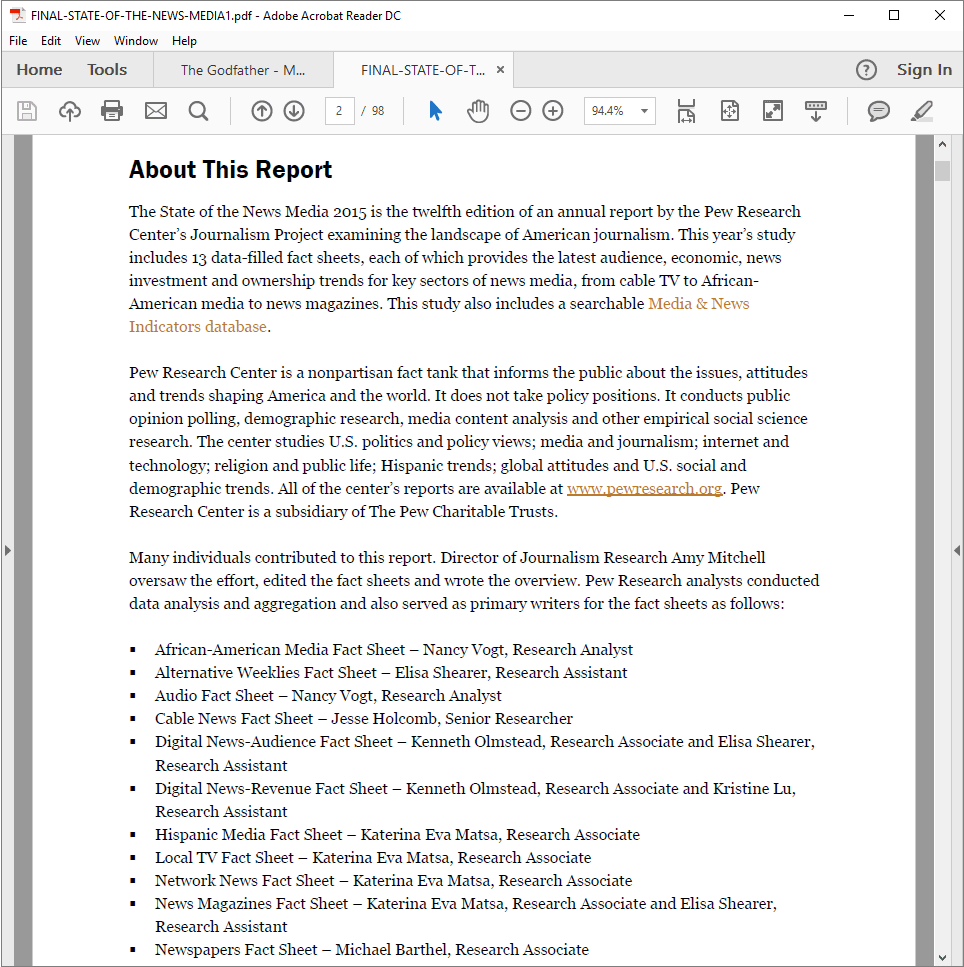
Adobe Acrobat is the most widely used PDF editor. It works as a great tool for converting, editing and creating PDF documents. Equipped with versatile advanced functions, Adobe Acrobat may be the best solution for processing tons of PDF files.
To acquire a Word file from a PDF, you can directly export the PDF to Word. This way is quick and simple. However, exporting PDF to Word is a paid-for feature that can be accessed only after you subscribe Acrobat.
There is another way to transfer the PDF file content to Word. You can manually copy the text and images within PDF and paste them into Word. But if you handle dozens of 100-page PDFs, the copy-paste job will make you crazy. All in all, Adobe Acrobat is indeed a workable solution to copy PDF pages into Word.
How to export PDF to Word with Adobe Acrobat.
1. Go to “File”>”Open”.
Browse for the PDF and open it.
2. Go to “File”>”Export to”>”Microsoft”>”Word Document” or “Word 97-2003 document”.
How to paste PDF into Word with Adobe Acrobat.
1. Click on “File”, then “Open”. Select the PDF and open it.
2. To copy the text, please follow the steps below:
Select the text and press “Ctrl+C”.
Go to Word, choose where to paste the text and press “Ctrl+V”.
To copy the image, please check out the following steps:
Click on the image, right click on it and choose “Copy image”.
Switch to Word, find a location you want to paste the image, click on “Paste”.
Adobe Acrobat is a good assistant to finish the conversion work for you. But it costs too much money and takes up large disk space. I would like to introduce PDFtoWord Converter to you, a free and compact desktop tool.
2. PDFtoWord Converter.
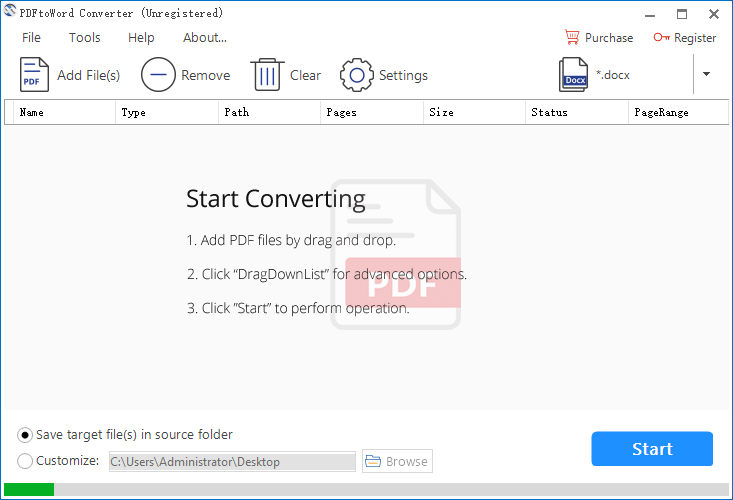
PDFtoWord Converter is a straightforward tool that is used for transforming PDF to Word format. Due to the extremely simple operation, this application is the right fit for rookies. A robust engine assures you that no data is sacrificed during the conversion. The batch mode enables users to convert multiple files at one go. The output file type options allow users to choose DOCX or DOC as output format. Moreover, customizing page selection is supported so that users can specify the page range for conversion as needed. What makes it exceed other software products in the same industry is two advanced output modes.
The “Textbox“ mode ensures that the program will copy PDF to Word without losing formatting. You will find the output formatting is 100% as same as the original one. But the text block is changed into a text box in Word. So, the Word file is composed of textboxes, which would not be convenient for users do editing.
Unlike the “Textbox” mode, the “Flow” mode guarantees that the program will recognize the PDF text to the utmost and produce a maximum editable Word document. You will find no textboxes but the output layout might be slightly different from the original one.
To wrap it up, PDFtoWord Converter is a powerful utility that moves everything embedded in PDF to MS Word. An editable Word document is accessible with just a few mouse clicks.
How to convert PDF to Word with PDFtoWord Converter.
Since PDF to Word converter is free, you can free download it on your PC. After downloading, install the software and launch the program.
Step 1.
Click on “Add File(s)” to add PDFs to the program
Or drag and drop PDFs onto the workspace.
Tip: You can add more than one file in a batch.
Step 2.
Click on the inverted triangle symbol to open the drop-down list of output format.
Select .docx or .doc as output format in the drop-down list.
Right-click on the file>”PageRange”.
Select “All Pages” to convert a whole PDF to a Word file.
Select “Specified Page Range” and enter page range to convert a portion of PDF to a word file.
Click on “Settings”.
Select “Textbox mode” if you prefer preserving the output format.
Select “Flow Mode” if you prefer maximizing the editability of Word file.
Step 3.
Choose to save the output file in the source folder
Or specify a different folder for the output file.
Press the “Start” button and the conversion will start instantly.
PDFtoWord Converter can help you process the text-based PDF. But it does not possess the OCR feature. When it comes to handling image-based PDFs, you need a hand from Free Online OCR.
3. Free Online OCR.
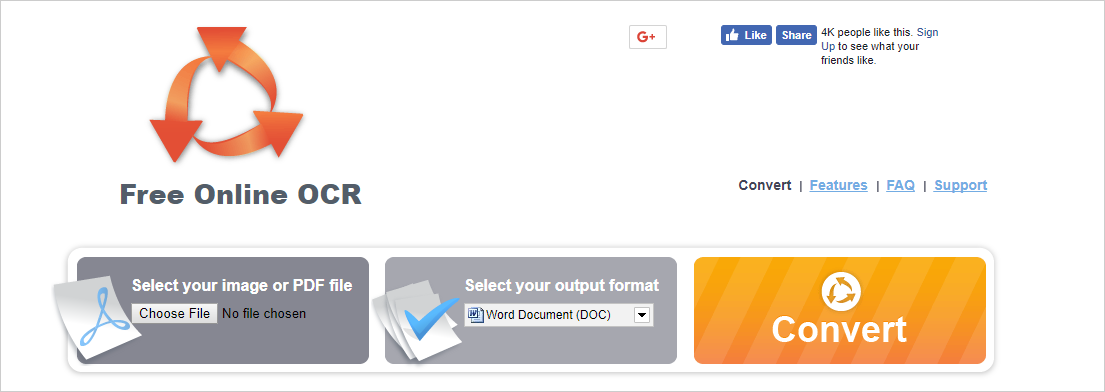
Free Online OCR is the best OCR PDF to Word converter. It’s able to turn scanned PDFs or PDF images into an editable and searchable text in DOC, TXT, RTF or PDF format. Because it is a web-based tool, you don’t need to install anything on your computer. The conversion process is pretty simple. Just upload the file, choose the output format and initiate converting.
How to OCR image-based PDFs to editable Word documents.
1. Click on “Choose file” to upload the PDF.
2. Select “Word Document (DOC)” as output file type.
3. Press the big “Convert” button to start conversion.
Now you have already known how to deal with copying PDF content to Word, no matter the PDF file is machine-readable or not. These easy-to-use utilities endow you with an uncanny ability to work less and earn more.