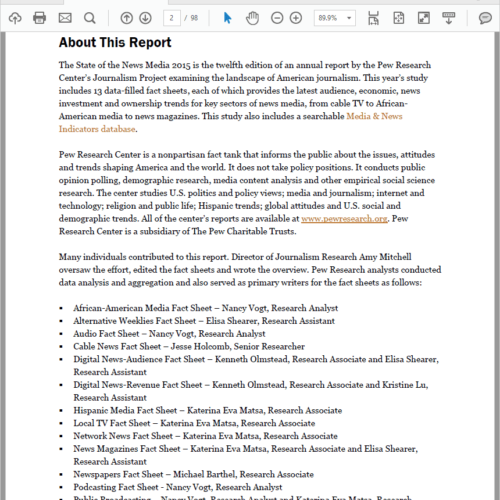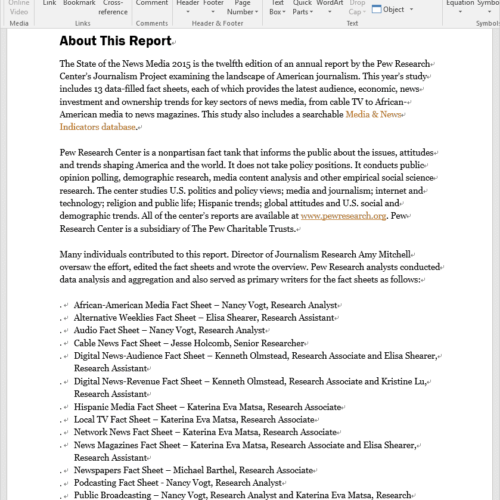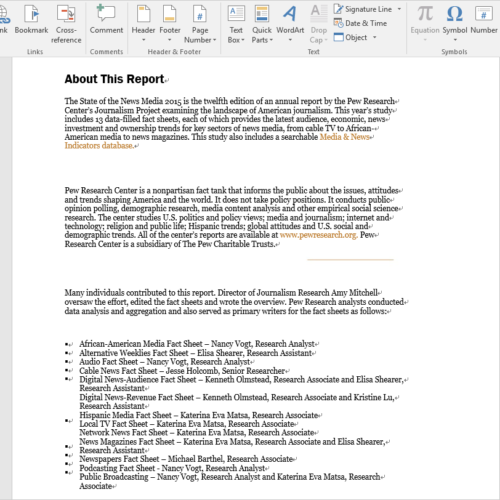PDF is superior to other formats for sharing office documents. But when it comes to editing files, working with PDFs is less easy than handling Word files. This is why we want to convert PDF to Word format and edit the content in MS Word. PDFtoWord Converter is strongly recommended to fulfill this purpose. It helps you avoid retyping PDF files manually and creates the most easily editable documents from PDF to Word.
PDFtoWord Converter is self-explanatory to use. As a PDF to Word converter, this free application comes packed with several practical features. It lets you batch convert multiple files instead of one by one. It allows you to customize the page range for conversion as well as the output file extension. Most of all, owing to its “Flow” mode, this program will generate a Word file you can edit smoothly.
What is Flow Mode?
The “Flow” mode maximizes the editability of Word document converted from PDF files. Once this mode is applied, PDFtoWord Converter will recognize the whole text wrapped in PDFs fully and produce perfectly editable Word files without text boxes. This mode may cause the difference between the output layout and the original one, but the layout quality is still in acceptable range. If you focus on the editability rather than layout, please make full use of this mode.
Below is the guide on how to use this compact tool.
How to convert PDF file to Word free with PDFtoWord Converter.
Click on the button below to download this software program.
After download, install and run PDFtoWord Converter on Windows computer.
1. Drag and drop PDFs onto the workspace or click on “Add file(s)” to upload files.
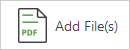
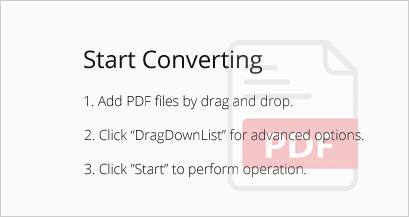
Tip: Batch adding files is allowed.
2. Right-click on the file, then select “Page Range” in the context menu.
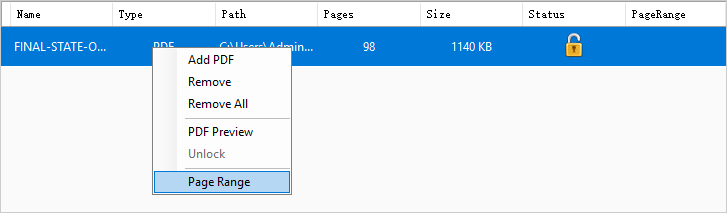
On the pop-up “PageRange” panel, you can choose to convert all PDF pages to a Word file or specify certain pages to be converted to a Word file.
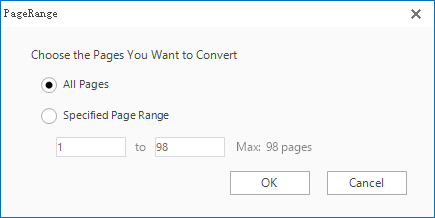
Click on the inverted triangle symbol on the top right corner of the program.
Select the output format preferred in the drop-down list.
Click on “Settings” to open the “Mode Option” panel.
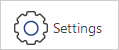
Select the “Flow Mode” option.
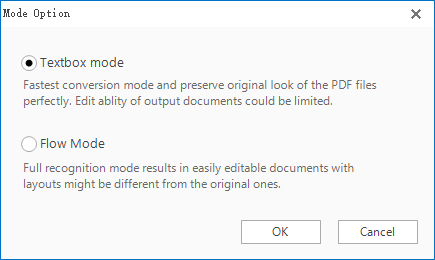
3. Set the output folder for the exported file and press “Start” to begin the conversion.

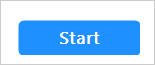
This is all you need to know to change PDF to Word using this utility. PDFtoWord Converter is a simple and straightforward converting tool. It performs the conversion superfast and keeps the data of original file intact. Try it now and you will find it efficient and reliable.
If you don’t want to install any software on your PC, you can go to pdftowordconverter.net and turn PDF to Word online.
Pdftowordconverter.net is a 100% free web service that provides the PDF to Word conversion facility. This site also gives you other online utilities for the conversion between PDF and other widely-used formats like PDF to text, PDF to jpg, PDF to HTML, image to PDF, HTML to PDF, etc. The batch process is not supported, which means you can convert only one file at a time. If you convert scores of PDFs on a regular basis, this may not be the right tool for you.
How to turn PDF into Word free on pdftowordconverter. net.
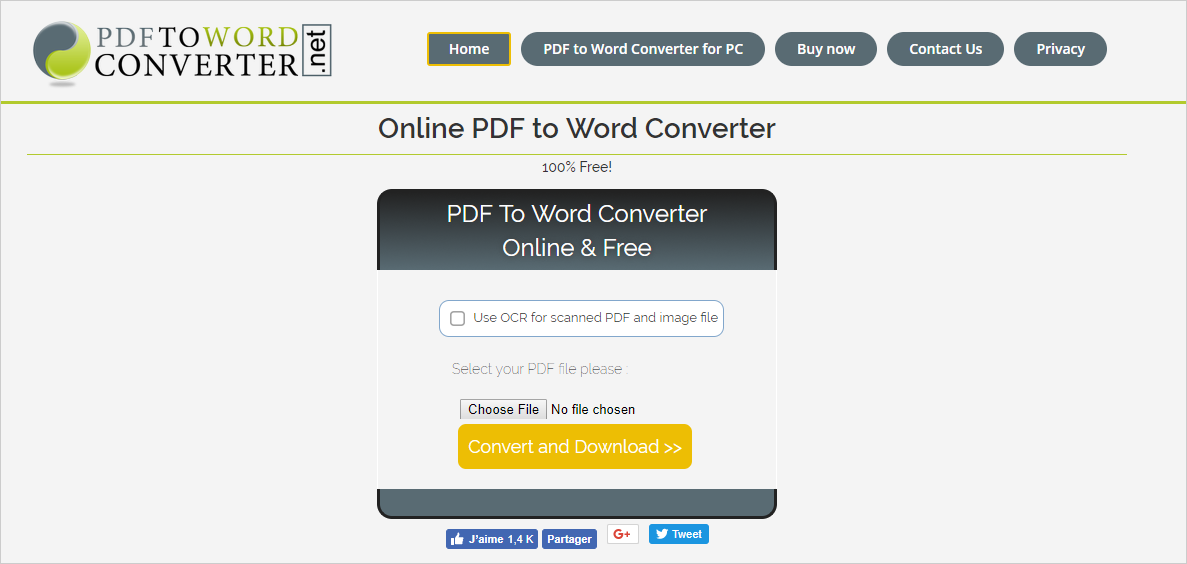
1. Click on the “Choose file” browse button to import the input file.
2. Press the “Convert and Download” button to start the conversion.
3. When the conversion is done, hit the download button to download the output file.
The whole conversion process is speedy. You can get access to this tool no matter where you are and use it to get the conversion job done within a few clicks.