PDF format has been an industry standard for sharing documents. Sometimes, you need to sign your name in PDF when it comes to dealing with contracts, registration forms or invoices. Then, how would you do that? By handwriting? Print the file, sign your name and then scan it? Isn’t it tedious and inconvenient? As a matter of fact, you don’t have to do this because you can create e-signature in PDF. In this article, we are going to walk you through how to e-sign a PDF document in different ways. Now, let’s get started.
Way 1. Add electronic signature in PDF with Acrobat.
As an almighty PDF processor, Acrobat offers a couple of options for you to sign PDF electronically. See the detailed steps below to figure out how to achieve it.
- Open your PDF with Acrobat.
- Go to the right-hand pane and select “Fill & Sign”.
- In the toolbar, hit the “Sign” icon. Then, you can choose to add your name or initials as the signature. Supposing you want to sign your name, do the following steps.
- Click on “Add Signature”.
- On the “Signature” panel, there are three tabs: “Type”, “Draw” and “Image”.
- On the “Type”, you can type your name and choose a preferred signature style.
- On the “Draw” tab, you can draw a signature in the field.
- On the “Image” tab, you can import an image signature to the program.
- Click on “Apply”. Then, place the created signature where you want it to be.
- Go to “File”>”Save” to save changes to the PDF.
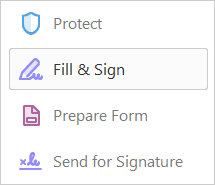
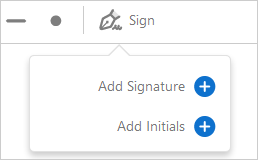
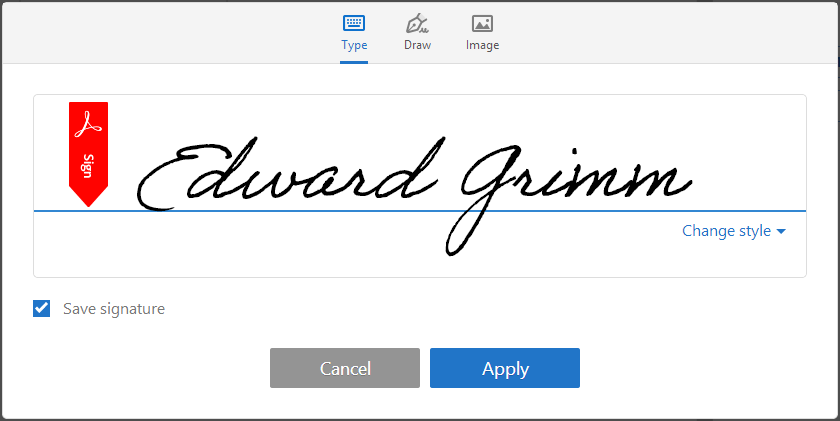
As you can see, Acrobat provides a simple-to-use signature tool for you to e-sign PDF without breaking a sweat. But the thing is that you have to dish out $154 for annual plan to access this feature. If you need Acrobat only to sign a PDF, the cost is not worthwhile. So, is there any Acrobat Alternative that has the same capabilities but is much cheaper? The answer is positive. We have PDF Buddy that allows you to sign up to 3 PDFs every month for free and only charges $7 dollars per month for unlimited PDF editing.
Way 2. Add electronic signature in PDF with PDF Buddy.
PDF Buddy is a cloud-based service for you to easily edit PDF documents. This web-app also comes with a handful of editing features like adding image and text, whiteout and highlighting content, signing signatures. Besides, it also offers you the tools to merge PDFs together or split them apart. Let’s see how to e-sign PDF online using PDF Buddy as followed.
- Sign up and sign in PDF Buddy.
- Drag and drop your PDF onto the blank area or upload the file using the browser button.
- Go to the left panel and select “Signature” to pop up the “Signatures” dialog.
- You can click on “Draw New Signature” and then draw a signature.
- You also can click on “Add Signature as Image” and then upload a signature image.
- Click on “OK”, then “Use”.
- Click at the place where you want to place the signature.
- Hit the “Save changes” button. Then, press “Download” to download the new PDF.
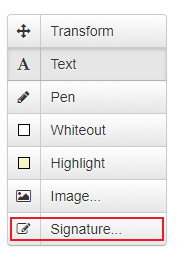
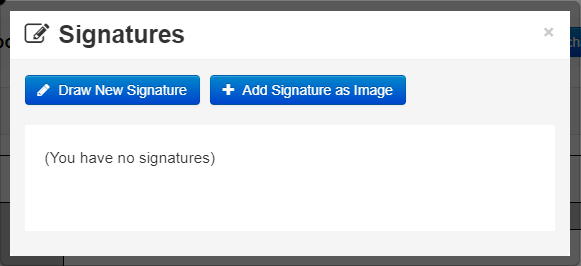
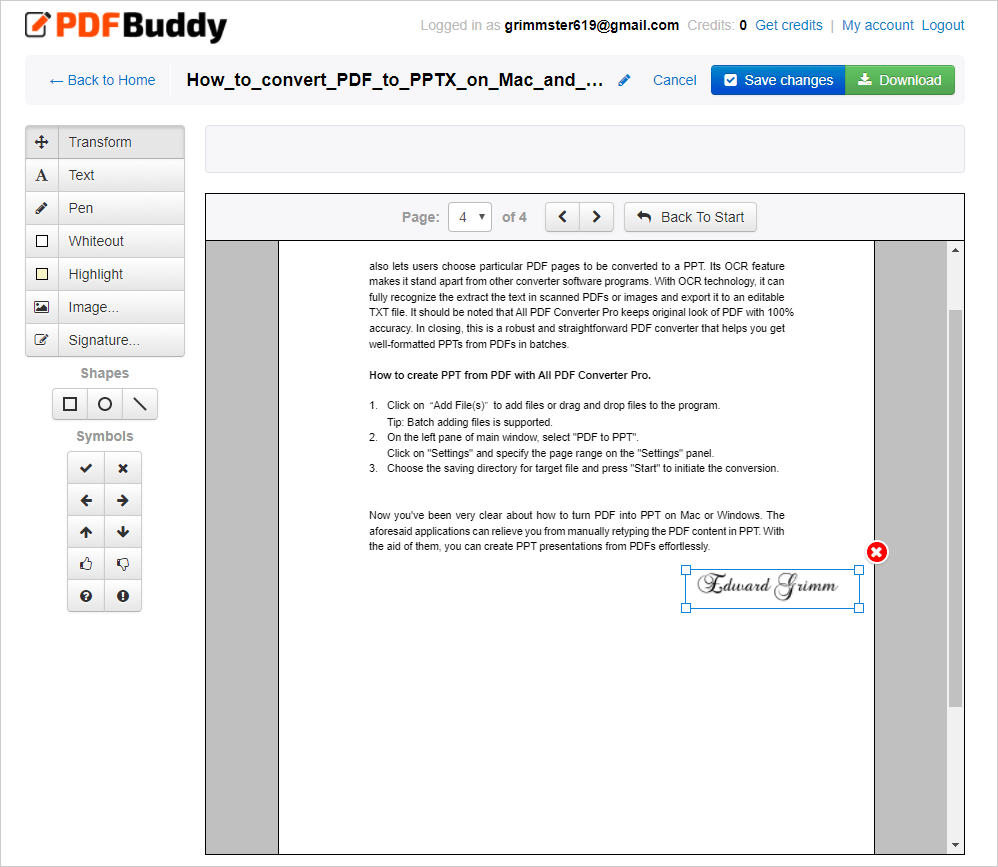
Signing PDF is one of the most common edits you make to a file. This is especially true when you often work with legal documents. The two tools mentioned above gives you the possibility to add e-signature to PDF, which saves your time and boosts productivity. If your tech-savvy friends recommend some better tools to handle this task, share them with me in the comment section.