When it comes to expanding PDF content in more details, nothing beats the mighty hyperlink. PDF hyperlink takes readers to the web page where referenced information is contained. This is a good method to enhance the reading experience. It’s undeniable that Acrobat does a fantastic job of inserting or changing hyperlinks in PDF. But only after investing in a monthly subscription of this product can this feature be accessed. The high price probably keeps you away from it. That is why I’ve decided to share you with two free tools with which you can handle PDF hyperlinks online or offline. They are great alternatives to Acrobat that can assist you to manage PDF hyperlinks in a hassle-free way.
PDFdu.
PDFdu is an all-in-one web-based tool to manipulate PDFs. You will be impressed by the wide variety of utilities available on the site. The primary features of PDFdu are as followed:
- Convert a wide range of files back and forth between PDF, like MS docs (Word, Excel, PPT), images, text, and HTML.
- Remove hyperlinks from PDF or find and replace hyperlinks in PDF.
- Easy and quick to encrypt or decrypt your PDF.
- Merge a bunch of PDF files into one or split a PDF into multiple files.
- Add watermark to PDF to defend your copyright.
- Add pictures to PDF files or extract images from PDF while retaining maximum possible quality.
In short, PDFdu is an all-around online solution that almost covers all your needs to tinker with PDF documents. Now, let’s see how PDFdu works as an online PDF hyperlink editor.
How to edit hyperlinks in PDF on pdfdu.com.
- Click on the “PDF Converter” option.
- Choose “Remove/Replace Link” in the drop-down menu.
- Press “Select File” to upload the PDF.
- Select “Remove all links from PDF” to get rid of all links within the PDF.
- Select “Remove link which” contains and enter a URL to erase a specific link.
- Select “Update Link, Find”, enter the URL to be replaced and type what it will be replaced with.
- When you are all set, press the “Delete/Replace” button.
- When it is done, click on “Download file” to download the output file to local.
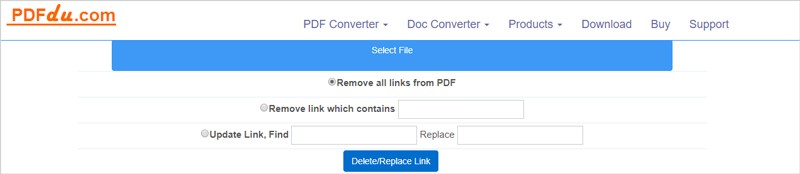
PDF Link Editor.
PDF Link Editor is a smart, compact, and clean tool with a title that speaks for itself. This application will scan all hyperlinks and list them orderly the moment you add one PDF file. You can change all of them to desired links at one go. It’s also possible to batch create hyperlinks in PDF. Every anchor will be detected and marked by the program after you input it in the text box. You only need to enter a URL once and links will be added to all anchors. This avoids navigating to each text and insert a hyperlink into it manually. In addition, the process to remove all links can be achieved by one button click. Besides, you can extract embedded links to a text file for storage. A robust engine makes sure tasks are completed at a superfast speed. The following part provides a step-by-step walk-through in editing PDF hyperlinks with PDF Link Editor.
How to edit PDF hyperlinks with PDF Link Editor.
First, import a PDF into the workspace by using the “Add File” button.
To create PDF hyperlinks in batch.
- Hit the “Add Links” option on the toolbar.
- Type the text where you want to insert a URL.
- Click on the “Search” button.
- Enter a URL and hit the “Insert URL” button.
To replace PDF hyperlinks in batch.
- Check boxes beside the links you want to replace.
- Enter the link you want to change to.
- Choose a target folder and then click on the “Replace” button.
To remove all PDF hyperlinks.
- Hit the “Clear Links” option to access a pop-up window.
- Specify the saving directory to output a new PDF with no links embedded.
To extract all PDF hyperlinks.
- Hit the “Extract Links” option on the toolbar.
- Target a destination folder and all links will be saved in a text file.
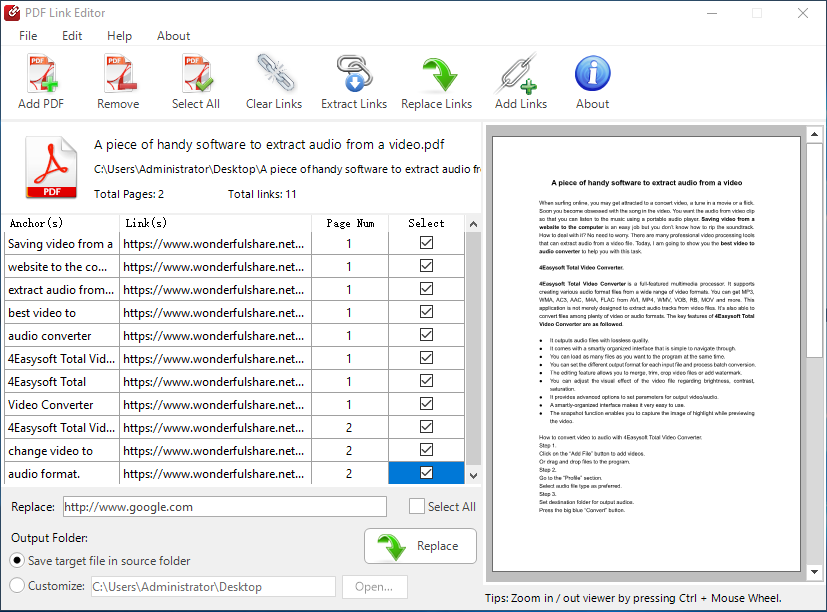
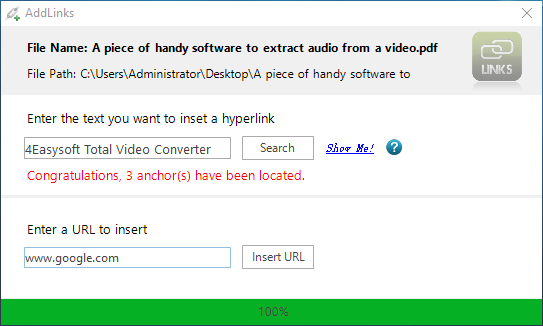
Do you have access to the paid version of Adobe Acrobat? If not, I have no hesitation in recommending the two tools as PDF hyperlink editors. They will simplify the process to manipulate hyperlinks and save you a lot of work. If you have some questions regarding them, feel free to comment below to let me know.
