PDF files are a convenient way to present and share information. People use it for things like sales catalogs, membership rosters, and inventory records. While sharing and presenting information is perfectly fine with a PDF, using that information is a different story. Manually typing PDF data into spreadsheets is time-consuming and prone to error. Even so, sometimes you need to have data in a spreadsheet for analysis and data mining. The answer is automating PDF to XLS conversion.
Excel spreadsheets are powerful ways to analyze and show relationships with numbers. Let’s look at four tools that can help extract data from PDF to Excel. The first two are online tools and the last two are for Windows and Mac systems.
Onlineocr.net
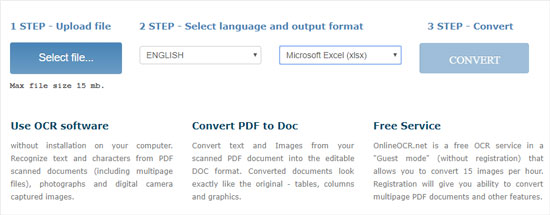
One PDF to Excel online without email converter can be found at onlineocr.net. Choose one file to convert and the language in use. Select Microsoft Excel format then click on Convert. A good feature of this converter is its ability to work with scanned PDF files. There is a 5 MB limit on file size.
Pdftoexcelonline.com
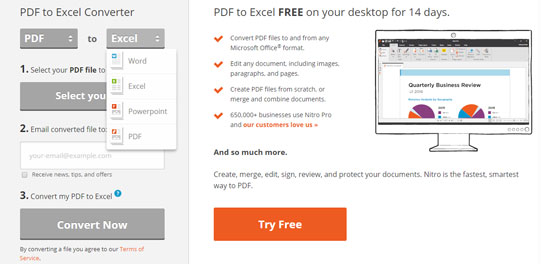
The converter at pdftoexcelonline.com is fast and free. Simply choose your file to upload, provide an email address and click on the Convert button. You can convert one file at a time. Each file can be no larger than 5 MB in size. That’s about 40 to 50 pages in a PDF. It must be the original PDF file, not a scanned file. This converter cannot extract text from scanned files.
All PDF Converter Pro
The best PDF to Excel Converter for Windows is All PDF Converter Pro. Most tools that extract data from PDF to Excel cannot use scanned images, process multiple files at one time or handle large files. All PDF Converter does not have this problem. It reads and converts text using optical character recognition (OCR). Large files are processed as efficiently as small ones. The program will precisely recognize tables within your PDF files. They will be converted to Excel rows and columns as appropriate.
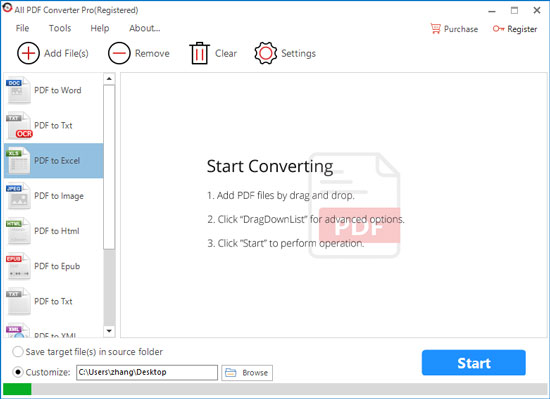
You won’t need to read a manual to begin converting files and saving time.
1. Select one or more files to convert. If you add multiple files, batch mode is automatically started.
2. Select Settings to enter metadata and choose security options. You may add information for titles and author. Passwords can be added for added protection as desired.
3. Click on Convert. The program will process one file after the other until it completes the last file.
Use the PDF to Excel converter free download to see all the features of this application. Don’t worry about language support. All PDF Converter’s interface is available in English, Chinese, French, Russian and German. It can operate in Windows 7, 8 or 10. Best of all, All PDF Converter needs no other 3rd party software like Word or an Adobe application to help in conversion.
PDF Element
For Mac business users, PDF Element from Wondershare is capable and secure. Like All PDF Converter, it does use OCR. PDF files are dragged into the main interface. Browse through the settings to configure your particular conversion. The OCR setting must be activated to use OCR. Click on Convert to begin. PDF Element can be confusing and pricey.
Conclusion
All these applications convert PDF to Excel. The best PDF to Excel converter program strikes a balance between performance and quality. That program is All PDF Converter. Take advantage of the PDF to Excel converter free download and evaluate this easy to use program for yourself.
