Like PDF documents, PowerPoint presentations are used everywhere – classrooms, business, training sessions. PowerPoint has the ability to engage a reader in a different way than a PDF. It can persuade an audience of a particular message. If your goal is engagement and persuasion, then converting PDF files into a presentation format makes sense.
PowerPoint slides do not contain as much text as the average PDF document. The original document has to be changed to be compatible with the presentation format. Don’t worry. This isn’t difficult. Before converting, simply arrange your document so that pages correspond to slides. Put images in the appropriate page. The hard part is next. The actual conversion from PDF to PPT can be complicated especially when there are images involved. Luckily, there are online tools and software that can help you turn PDFs into PPTs.
1. PDFConverter.com
PDFconverter.com offers a service to convert PDF to PPT free online. Simply choose the PDF file to convert. Provide an email address then hit the Start button. After the file is processed, an email will be sent to you with instructions on how to retrieve the presentation file.
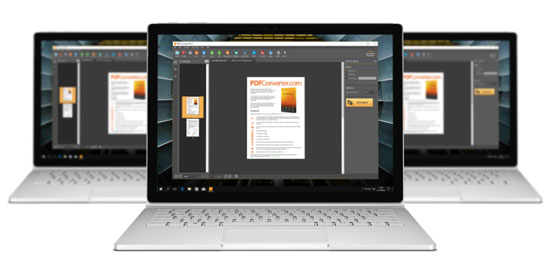
2. PDFConvertFree.com
Online service should always be your first choice if you want to convert PDF back to PPTX. PDFConvertFree.com is one of the best PDF-to-PPTX online service providers. It offers fast and reliable PDF to PPTX conversion experience. Visit its website, go to “PDF to PPTX”. Drag and drop your PDF files. Click “Upload and Convert”. PDFConvertFree.com will perform the conversion process. It supports batch process so you can download all .pptx documents packed in a zip file.
No email address, installation, registration required. No Ads.
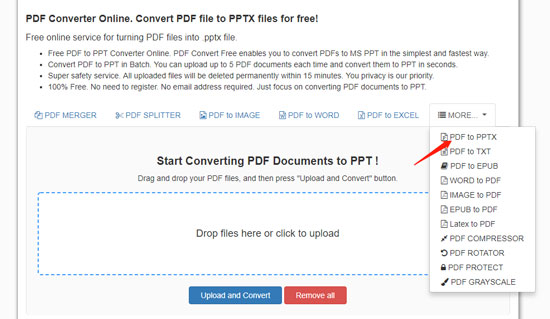
3. Freepdfconvert
Alternatively, you can give freepdfconvert.com a try. As a powerful PDF online service provider, this web app has helped thousands of users to convert, create PDF documents. Simple and easy to use. Select “PDF to PowerPoint” and drop your PDF files. Wait seconds to download the converted PPT documents.
It should be mentioned that you need to sign up to remove some restrictions.
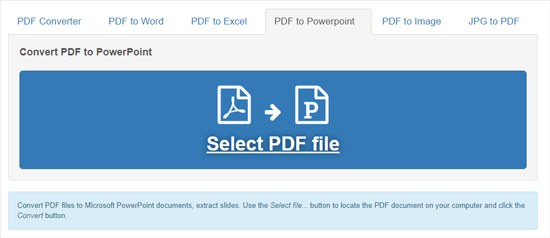
4. PDFFiller
PDFFiller is another online service provider that you can rely on. You can upload your PDF documents from a local computer, email, 3rd Party connections, Dropbox, Google Drive, Office cloud. It brings convenience for those users who like restoring documents in Cloud. Drop your files and you can start converting PDF to PPTX immediately. What’s more, you can also try the Chrome extension released by PDFFiller. Install it and convert PDF to PPTX by clicking “Fill” button appears on an email attachment or online.
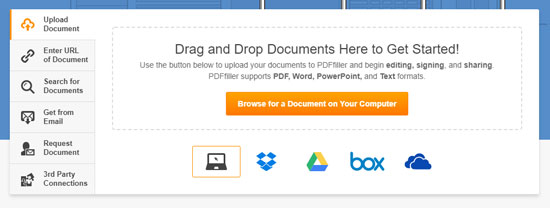
5. PDFElement for Mac
If you are a Mac user, you may want to use some useful all-in-one application to save your disk space. So you can give PDF Element a shot. PDF Element for Mac is developed by Wondershare and it performs professionally. And, of course, it is not free. But in my opinion, if you want to install a PDF editor on your Mac, you can give it a try before placing the order.
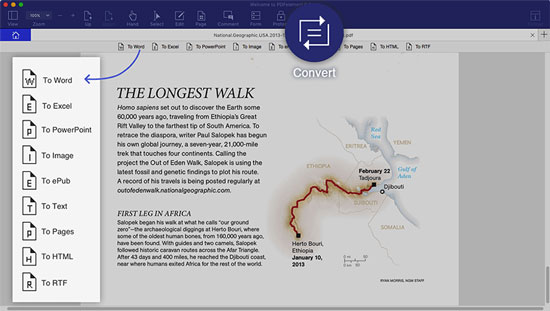
6. Adobe Acrobat
Acrobat should always be considered once you want to turn PDF into PPTX. When you are a subscriber, good luck, Acrobat has offered the powerful capabilities to export PDF to PowerPoint. Open one of your PDF files, click “Export PDF”. Choose “Microsoft PowerPoint” and then press “Export” button.
You can configure “Save As PPTX Settings” where you can select “Include Comments” or “Recognize text if needed”. In short, Acrobat should be the No.1 PDF-to-PPTX tool in the paid software.
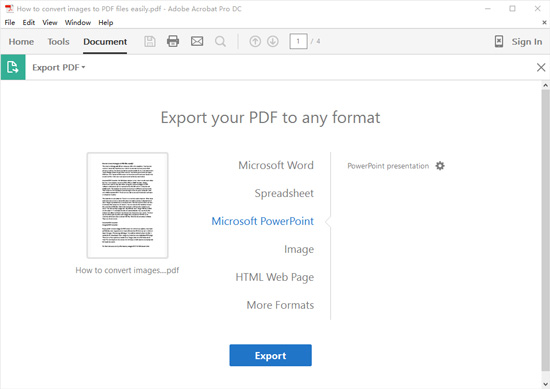
7. SmallPDF.com
SmallPDF.com is a PDF to PowerPoint converter online free without email requirement. The file must be in presentation format first. Drag and drop a file into the upload box to begin conversion. If you have more than one file to convert, you must convert them one at a time. Any files uploaded to the SmallPDF servers are deleted after a period of time.

8. All PDF Converter
To convert PDF to PowerPoint Windows version, consider All PDF Converter. The intuitive interface will guide you through the operation. Drag and drop your file. Set options for metadata and security. Click on the Convert button and watch All PDF Converter do all the hard work. Since all processing is done on your computer, there are no security concerns. The batch mode works seamlessly to process multiple files with speed and efficiency.
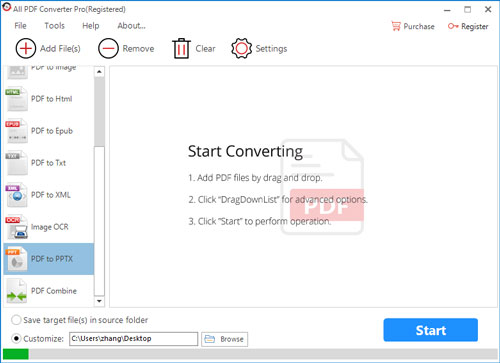
9. SodaPDF
Another Windows converter is SodaPDF. It has an online version but the offline Windows program has more features. Before conversion, you can edit and arrange any and all pages and content. When you’re ready to convert one or more files, click on the icon for PDF to PPT. SodaPDF’s abilities to convert PDF to PowerPoint Windows edition quickly and professionally is suitable for business users.
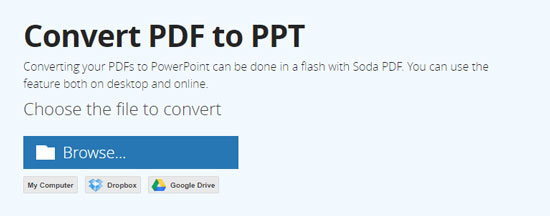
10. iSkysoft PDF Editor 6
Mac users can look to iSkysoft PDF Editor 6 Professional for Mac. From the home page, open your PDF file. On the top toolbar, click on Convert. Choose “To Powerpoint” in the options bar. iSkysoft PDF Editor is a powerful and complex program to convert PDF to PowerPoint Mac version. Advanced features like annotation and full editing tips and a higher price point make this best suited for professional users.
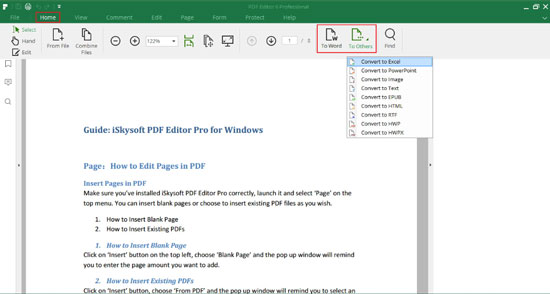
Conclusion
Overall, All PDF Converter has the right combination of superior, professional features and user convenience. All PDF Converter can process very large files and produce high-quality presentations with above average security. It supports multiple languages: English, French, Russian, Chinese and German. It has the higher-end feature to recognize scanned PDF pages and convert them that professionals will appreciate.
