Your workmate may save the PPT as PDF and mail it to you. PDF maintains the file formatting when transferring across platforms. So, you won’t get a document with messed-up layout after downloading it. It is good but the thing is you can’t edit PDF in PowerPoint. The PDF can be opened in PPT but fails to load. This is the reason why you should know how to save PDF to PPT to acquire a more manageable document. Today, I am going to list down 3 wonderful pieces of software to help you finish such conversion.
1. Adobe Acrobat.
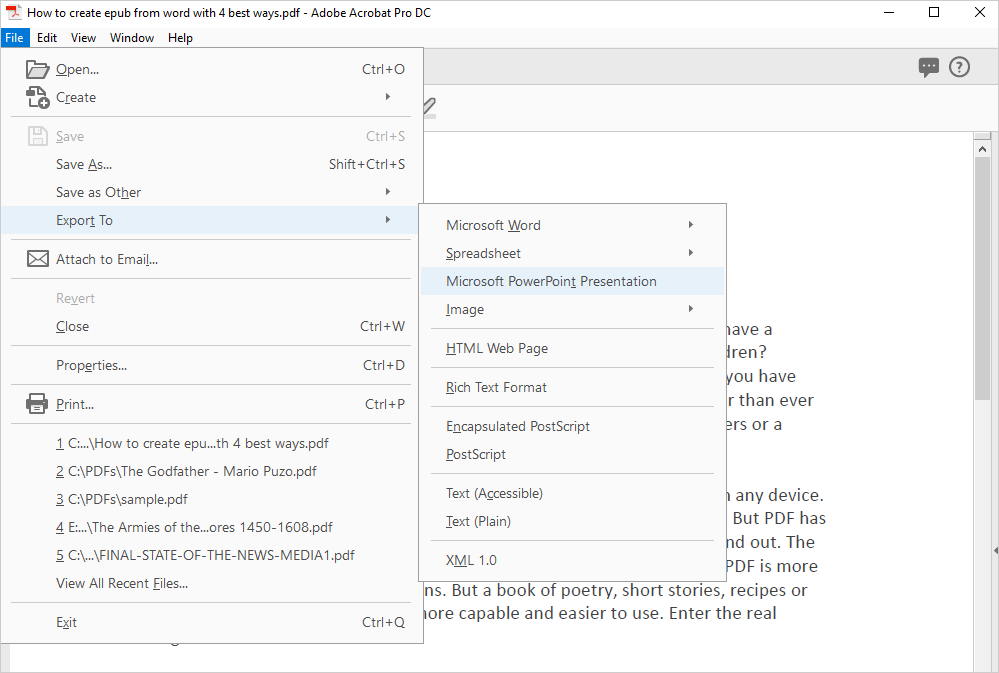
Adobe Acrobat has succeeded in making a name for itself for handling PDFs. Even though its subscriptions cost a bundle for accessing advanced features, Acrobat is still by far the most extensively used PDF editor. This program is very easy to use for converting PDF to popular formats or creating PDF from them. It also gives the possibility to optimize PDF with many settings to reduce the size of PDFs, Besides, you can add comments, fill in forms and insert signatures in PDF files. In a word, it is a rich-featured and powerful industry-standard PDF tool. You can use Acrobat to accomplish the task of PDF to PPT conversion. It will be a piece of cake.
How to convert PDF to PPT with Adobe Acrobat.
1. Click on “File”>”Open” to open the PDF.
Or hit “My Computer”>”Browse” to open the file.
2. Go to “File”>”Export to”>”Microsoft PowerPoint Presentation”.
3. Click “Export” and save the output file in a designated location.
You might get shocked by the massive size of Acrobat. It occupies about 1G disk space.
Compared with Acrobat, All PDF Converter Pro is much smaller. Although it does not possess as many features as Acrobat, this standalone software program is good enough for doing the conversion job.
2. All PDF Converter Pro.
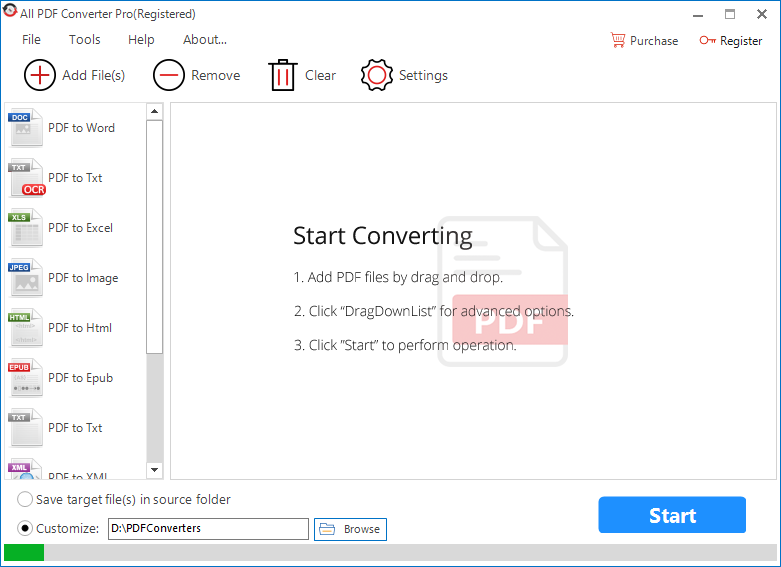
All PDF Converter Pro provides the facility to transform PDF into versatile formats including DOCX, DOC, PPTX, XLSX, HTML, TXT, etc. It comes with a sleek and concise interface where all functions are neatly organized. This makes novices to locate them easily. It’s possible to add a bunch of PDF files at the same time and export them to editable documents with one click. It is allowed to customize the page range and convert particular pages to a target file. Using this application, you will have no worry about the output quality. The conversion process is performed without damage to data or missing of format on the creation of output files. Try this compact tool and you will experience blazing speed of PDF to PPT conversion.
How to achieve conversion of PDF to PPT with All PDF Converter Pro.
All PDF Converter Pro is available for downloading on our site. Hit the orange button below to start.
1. You can click on “Add File(s)” to upload the file.
2. You can also drag and drop PDFs onto the blank space.
3. Choose “PDF to PPT” in the left pane.
Specify the page range on the “Settings” panel.
4. Define the saving directory and hit the “Start” button.
All PDF Converter Pro is a good choice to convert text-based PDF to PPT. But if the PDF you want to convert to PPT is image-based, it’s powerless to render assistance. This is when VeryPDF Table Extractor OCR comes in handy.
3. VeryPDF Table Extractor OCR.
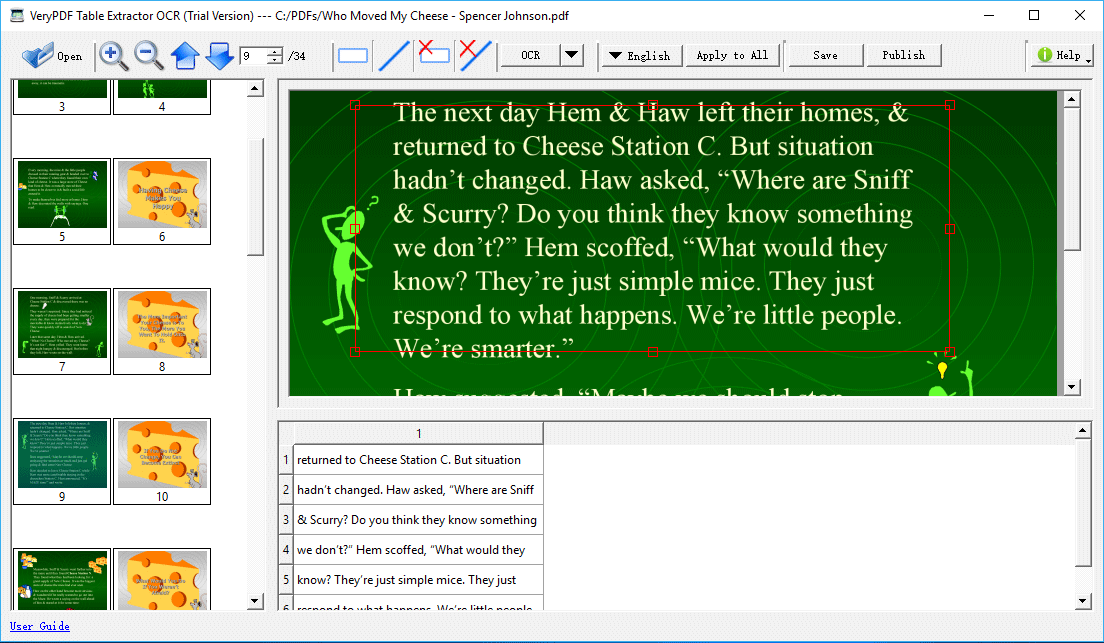
VeryPDF Table Extractor OCR is an OCR converter from PDF to PPT. In addition to PPT, it also can output scanned PDFs to Word, Excel, RTF, HTML, TXT, and CSV. Over 30 languages are supported by this program. With the adoption of sophisticated OCR tech, this utility can recognize the text within image PDFs with an accuracy up to 99%. The only downside is that the layout and format in original PDF cannot be retained in output PPT file. Overall speaking, Very PDF Table Extractor OCR is a practical OCR program to turn image-based PDFs into normal PPT files.
How to OCR PDFs to PPTs with VeryPDF Table Extractor OCR.
1. Add the PDF to the software by a drag and drop.
2. Select the corresponding language in accordance with the PDF content.
3. Draw a table onto the text area that will be recognized in the output PPT.
4. Hit the OCR button and conversion will start at once.
Is it very quick and simple to convert PDF to PPT format using these assistive tools? Pick one of them as per your need to obtain a fully editable PPT slide from PDF.
