How to deal with PDF files when they are becoming larger because increasing contents, graphics and images are contained? They are eating up your hard drive space. What’s worse, you have to take a long time to open these large PDF files, which is not professional when you are going to make a presentation to your colleges. Similarly, it is difficult to transfer or share PDF files in large size with your team members via Email. This will lower your productivity and efficiency significantly. No solution? Absolutely not. This situation could get effectively controlled by advanced PDF compressor applications. In this article, we will show you an effective way to compress and reduce the size of PDF files without quality or data loss.
Free download PDF Compressor V3 and complete the installation process.
The official website of PDFConveters provides users with free download link of PDF Compressor. You can also download this PDF optimization application by clicking on the download button below for free.
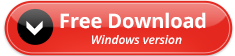
Installing PDF Compressor V3 is very simple. Double-clicking on the executable file to starts the installation. Follow each step by clicking “Next” button. The installation process is swift and uneventful.
Step 1. Launch PDF Compressor and import PDF files.
Run PDF Compressor V3 and you come face to face with a clean and user-friendly interface. You are allowed to import PDF files by directly drag and drop or using file browser.
PDF Compressor V3 supports batch process. You can shrink hundreds PDF files you have added, reduce their sizes at one time.
Step 2. Configure advanced options.
It is worth mentioning that this PDF compressor application enables you to configure advanced options to manage the PDF optimization process. Click “advanced settings” button, a dialog box will show up. We will show you details about the options below.
- “Remove All Images”. Once you have select this option, all images within the PDF files will be removed after process. This will reduce the size of PDF files significantly.
- “Image Quality Level”. If you want keep pictures in the PDF files, you are promoted to choose it and set the level of image quality. This will shrink your PDF files effectively.
- “Remove All Annotations”. All annotations will be removed if you configure this option.
- “Remove All Bookmarks”. All bookmarks will be removed if the status of this option is “ON”.
- “Remove All Attachments”. All attachments will be removed if you turn it on.
Step 3. Click “Compress” button to start reducing PDF size.
After all, click the “Compress” button and the PDF reducer will start processing automatically. All the optimized PDF files are accessible from the selected output folder in your hard driver.
We strongly recommend you to optimize PDF files before sharing or emailing. With stable engine built in PDF Compressor V3, you can compress PDF files safely without worrying about quality loss. Of course, we have several free methods to compress PDF files and we will talk about it later.