A picture says a thousand words. It’s true. It’s also true that one image file can take up so much space that emailing it to a printer or client is difficult or not possible at all. Another fact is that the higher the resolution, the bigger the file size. Grainy portraits or blurry landscapes don’t win contests or satisfy customers. Is there no way to have a fantastic quality picture in a form that’s easier to send and transfer?
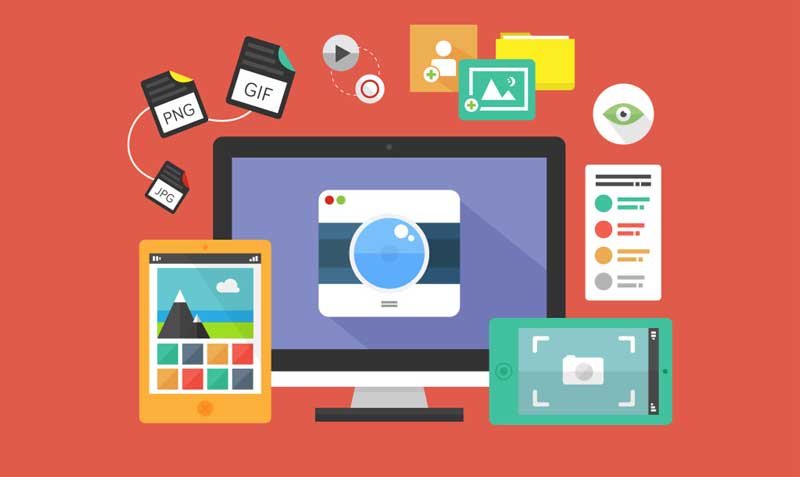
One solution is to convert image files to PDF on Windows. A PDF has a far smaller file size while keeping the image quality the same as the original. With layers and assorted resolutions depending on the medium, images are not as simplistic as text files. File sizes can range from small selfies to enormous high definition shots. In image processing terms, complexity means slow with too many steps.
For a helping hand, look no further than PDF Forte. This Windows program handles image to PDF creation with ease – JPEG to PDF, JPG to PDF, BMP to PDF or PNG to PDF. Set up a dozen files for conversion in batch mode and watch PDF Forte save you time and effort.
The easiest way to turn images into PDF files.
Download this best PDF creator for free. Install it on Windows 7, 8 or 10 in 32 or 64 bit modes. It supports English, German, Russian, French and Chinese. Best of all, it does not require other more expensive programs like Word or Photoshop to make quick work of your pictures and art.
1. Open PDF Forte. There’s no need to look for instructions. The interface is clear and intuitive.
2. Drag and drop the images to convert.
3. Choose the conversion option. You can choose from JPG to PDF, JPEG to PDF, PNG to PDF or BMP to PDF.
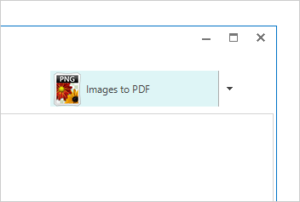
4. Optional information and settings are next. You can choose to embed information for title, author, subject and keywords. You may also add one or two passwords to give your files an added layer of security. You can choose to allow printing and commenting or restrict to read only. For image-to-pdf conversion settings, you can configure two conversion mode. One is saving each picture as one PDF and the other is combining all images into one PDF document. PDF page size, orientations and margins are all depending on your demands.
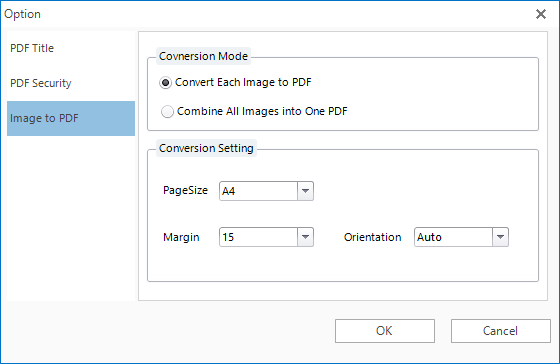
5. Once you’re happy with your settings, click on the Convert button. You’re all done in 5 steps.
PDF Forte is a program designed to get out of your way and be ready to assist when you need help. It’s an efficient program that won’t slow your computer to a crawl as you convert images to PDF on Windows. Be ready to provide image proofs on demand with the best PDF creator PDF Forte.
