PDF file makes a feature of retaining elements and layout when being transferred from one platform to another. This is why PDF format is popularly used to upload and share online content. But large-sized or multipage PDFs taking time to load makes viewers get frustrated. You can’t accept the slow-speed display and want faster web view. For this purpose, it is required to optimize them into linearized PDFs. Well, what is “linearized” PDF? Linearized PDF is a special variant of PDF. A linearized PDF is organized in a different way than a regular PDF. A regular PDF needs to be downloaded entirely before it can be viewed. But a linearized PDF allows the application to display the first page while the rest is still being downloaded. This can be particularly useful for the PDF documents that consists of lots of objects or pages. It’s non-trivial to linearize PDF without the help of a tool. Therefore, this article will introduce you a PDF optimizer that makes it easy to save PDF for web.
As a free PDF optimizing utility on Windows, PDF Compressor V3 supports the PDF conversion from non-linearized to linearized with no more than a few clicks. It has a pretty concise interface, which makes navigating through this tool very easy. Besides, it is highly intuitive so as to minimize the time users work with it. Most importantly, its robust engine ensures no-hassle use for the batch process. It will not hang or crash during the batch conversion task. The simple tutorial on how to use it is as follows:
How to optimize PDF for fast web view with PDF Compressor V3.
First, press the “Free Download” button below to download this software on Windows system.
Second, install it and launch the program.
Step 1. Open Files.
You can click on “Add File(s)” and use the browser to open files.
![]()
You can also drag and drop the files onto the main window.
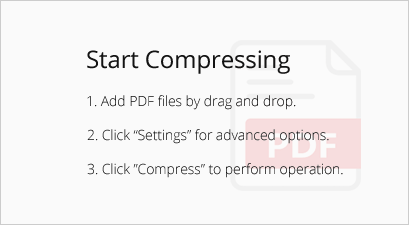
Tip: You can add files you intend to convert one by one or in a batch.
Step 2. Enable Fast Web View.
1. Click on “Settings” and to open the “Settings” panel.
![]()
2. Go to the “Optimize for Web” tab.
3. Check the box “Optimize PDF documents for the web”.
4. Click on “OK”.
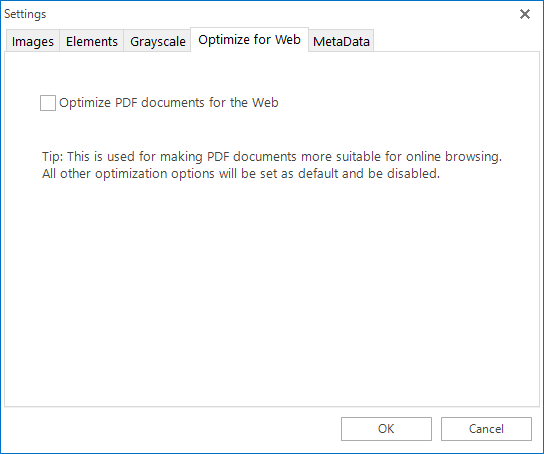
Step 3. Set Saving Directory.
Choose the output destination for optimized PDF files.
You can save them in the source folder.
You can also specify another customized location for them.

Step 4. Start Optimization.
Press “Compress” to start optimization. The process will be done in a few seconds.
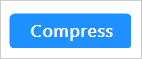
This is all you need to know to optimize PDF for fast web view using PDF Compressor V3. PDF Compressor V3 is the simplest solution to make PDFs more easily accessible over the internet.
