Have you ever encountered this? You open a PDF document that should be in vertical position, only to find it is displayed horizontally. It’s too inconvenient to read such a PDF file, so you have to rotate PDF pages to the correct direction. When it comes to rotating pages in PDF, Adobe Acrobat does a great job. But Acrobat comes at a high subscription price, which gives rises to a lot of alternatives. One of them is PDF Page Rotator that does not cost an ongoing arm and leg. In this article, I will walk you through this free PDF rotator software that can help you achieve your goal without much hassle.
PDF Page Rotator
PDF Page Rotator is specialized designed to change PDF orientation. This standalone application provides three rotating styles: 90 degrees clockwise, 180 degrees flip and 90 degrees counterclockwise. The built-in PDF viewer allows you to preview the PDF, so you don’t need to open the file in a PDF reader to check the content. A unique feature worth being mentioned is that it offers the options to rotate the entire file or specified pages. PDF Page Rotator is very straightforward and users should have no difficulties when working with it. Now, let’s look at detailed steps to rotate pages in PDF with PDF Page Rotator as below.
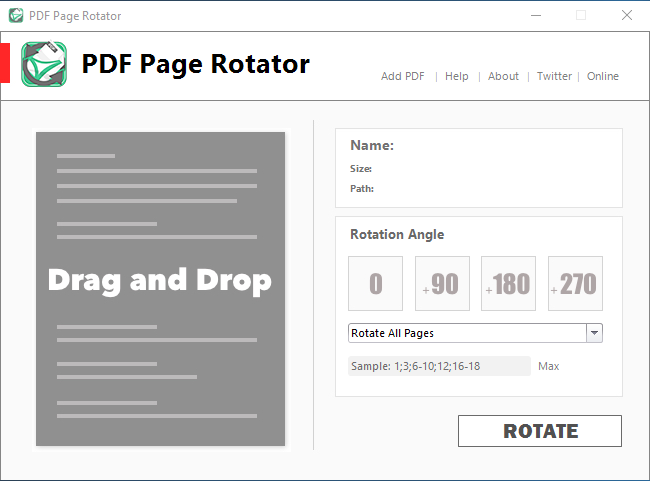
How to rotate PDF pages using PDF Page Rotator.
Step 1
- Install and run PDF Page Rotator on your Windows computer. Once it is launched, you will be greeted with a minimalistic user interface.
Step 2
- Click on “Add PDF” to import a PDF to the program. Or you can directly drag and drop a PDF file onto the target area. Once the PDF is added, you will see it appear in the left-side preview panel.
Step 3
- Select the rotation angle as desired.
- To rotate the whole PDF, choose “Rotate All Pages” in the drop-down menu.
- To rotate single pages in PDF, choose “Rotate Specific Pages or Page Range and enter specific page numbers separated by commas.
- To rotate a certain range of pages, choose “Rotate Specific Pages or Page Range” and specify the page range with the hyphen.
Step 4
- When you are ready, just hit the big “ROTATE” button to export a new PDF with pages that have been rotated to a self-defined output location.
Conclusion
As you can see, PDF Rage Rotator is a handy tool with which you can rotate PDF without breaking a sweat. This small program is truly free for use and you can be assured there will be no watermark applied to the outputs. It comes with a user-friendly interface and intuitive options, making itself easily handled by both rookies and experts.