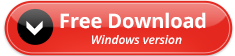PDF has been widely used in our daily life and work, for its portability and cross-platform capability. It is easy to share between team members and there is no need to worry about data loss or reformatting. When it comes to how to create PDF, “Save as” function of some office applications will be familiar with you. Here, we recommend PDF Forte as an alternative method to create PDF files or convert multiple files like Word, Excel, PPT, Images, PSD and DWG to PDF.
In this article, we will show you the most efficient way to save Word, Excel, PPT, Images, PSD, DWG as PDF files. What’s more, converting Word to Epub is also enabled.
How to convert editable documents to PDF on Windows 7/8/10
Step 1. Select the original file formats before creating PDF.
To convert editable documents to PDF, you should configure the conversion option at the left side panel on the interface first. 6 file formats are available to be saved as PDF. They are Word(doc and docx), Excel(xlx and xlxs), PPT(ppt and pptx), Images(jpg, jpeg, png and bmp), PSD, Dwg. Select one of them as your original file format and then, you are allowed to add such kind of files to PDF Forte.
Step 2. Import original files.
Once you are done selecting the conversion option followed step 1, you can drag and drop your files onto the program. Alternatively, you can add files using file browser.
For example, if you choose “Images to PDF”, you can add your files in JPG, JPEG, PNG and BMP formats and save them as PDF files.
Step 3. Advanced settings.
PDF Forte has provide you with advanced options to configure like PDF Title, PDF Security, Image to PDF.
- PDF Title. In this tab, you can edit the metadata of output PDF files. Like Title, subject, author and keyword.
- PDF Security. You can ensure the security of output PDF files by applying user password and owner password. Protect PDF files from unauthorized access.
- Image to PDF. In image-to-pdf option, you are allowed to set conversion mode and settings. You can convert each image to distinct file or combine all of them into a single PDF. In addition, you can modify the attributes of the output PDF files like page size, page margin and orientation.
Step 4. Start converting.
After all, click “Convert” button and perform the operation.
How to save word files as e-books on Windows 7/8/10
PDF Forte provides users with a useful feature of converting Word to EPUB. By making e-books, you can read your documents on devices like smartphones, tablets, computers, or e-readers.
The process is simple and only three steps are required.
Step 1. Run PDF Forte and configure “Word to EPUB” on the file formats selection panel.
Step 2. Import Word files including doc or docx to PDF Forte.
Step 3. Start conversion by clicking on “Start Convert” button.
PDF Forte – The best All-in-one PDF Creator free download
PDF Forte is released by PDFConverters and you are allowed to convert your editable documents to PDF files without efforts. Batch mode helps you convert multiple files at one time, keeping the best quality of work. You can get the full version by clicking on the free download button. This is not a free trail but a official version with all features enabled. No need to worry about any limitation when using. It is 100% free!