Whether you are a student, lawyer or academic, it goes without saying that the most common format you use to share content is PDF. When it comes to uploading a PDF to the web or emailing it to coworkers, you should put its size into considerations. Bloated PDF size probably causes the sending or uploading process to clog up. Therefore, there is the need to make PDF document smaller. PDF Compressor V3 is a good choice we’ve covered before. That is a great PDF shrinker for Windows. Then, any solutions to shrink PDF files on Mac OS? Today, I am going to explore two Mac tools that cater to your needs.
Preview
As known to all, Windows does not come with any software to manipulate PDFs. Unlike Windows system, Mac OS has many built-in utilities that can handle the work related to PDF. One of them is Preview which can perform lots of basic tasks, with no exception of compressing PDFs.
How to reduce PDF size in Preview.
- Right-click on the PDF and select “Open with”>”Preview”.
- Go to “File”>”Export”.
- Choose “Reduce File Size” in the “Quartz Filter” drop-down menu.
- Pick a location and name for the output file.
- Click on the “Save” button.

As you can see, it’s as easy as pie to downsize PDF in Preview. But the problem with this method is that you have to process PDFs one by one. When there are large numbers of PDFs involved, you need an option to batch compress PDF files on Mac. Here is where Cisdem PDF Compressor comes into play.
Cisdem PDF Compressor
Cisdem PDF Compressor delivers a straightforward solution for reducing the size of PDF. It deals with tasks with minimal user intervention and qualifies as the best PDF compressor for Mac. Below are the key features of this compact tool.
- Compress hundreds of PDFs at one time within one minute.
- Significantly reduce large PDFs without compromising the quality.
- A clean and intuitive interface can be figured out by rookies and professionals alike.
- 4 self-explanatory preset filter modes are available to meet different compression needs.
- Resolution and JPG quality are customizable for deciding the PDF size.
- Display the size of your original PDF and predict the size of output file after compression.
How to reduce PDF size with Cisdem PDF Compressor.
- Drag and drop your PDFs onto the blank space.
- Hit the “Setting” icon on the same line with the PDF.
- Choose the preferred mode according to your requirement. Or define the compression settings under different modes.
- Specify the output folder and click on “Compress” to start the compression.
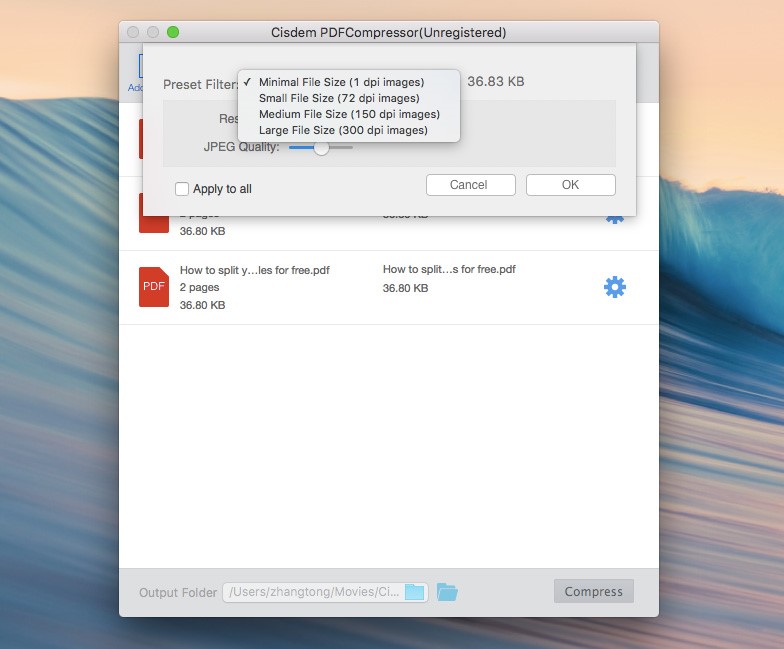
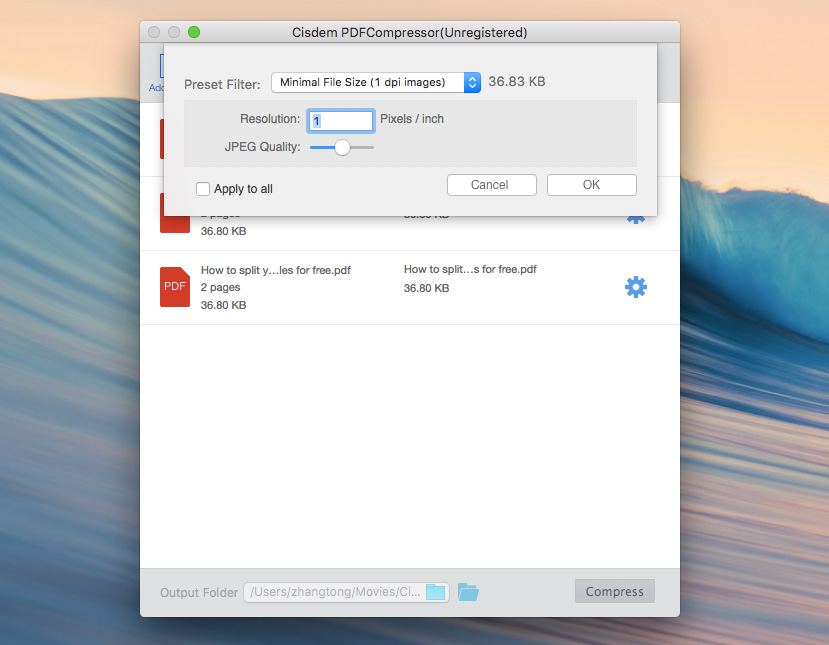
Bottom Line
The file size is hard to ignore when you try to transfer the PDF somewhere over the internet. Two tools mentioned above can help you optimize a massive-sized PDF to an ideal size on Mac. What other instruments do you know to achieve this? Leave your comment and share your tips below.