Do you need to convert PDF to image? The answer is positive. Some specific cases result in this necessity. A list of examples is as followed.
- PDFs require a third-party software to open while images can be viewed by a system-provided application.
- PDF is rendered in your browser only after the file is fully loaded but a picture can be streamed in.
- Word, Excel and PPT only display the first page of inserted PDFs.
- Social Media like Facebook and Instagram do not offer the option to post PDFs but surely accept uploads of pictures.
So today, we will look at three tools that can help you transform PDF to image without much hassle.
PDF2JPG
The title of PDF2JPG explains pretty much for itself. This is a piece of web-based PDF 2 JPG converter software. It lets you turn pages in your PDF into individual images in JPG format.
Features:
- You can expect an instant conversion.
- You can control the quality of output JPG images.
- No registration needed.
- No watermark applied to the resultant files
- Totally free for use.
- The entire process only takes a few clicks.
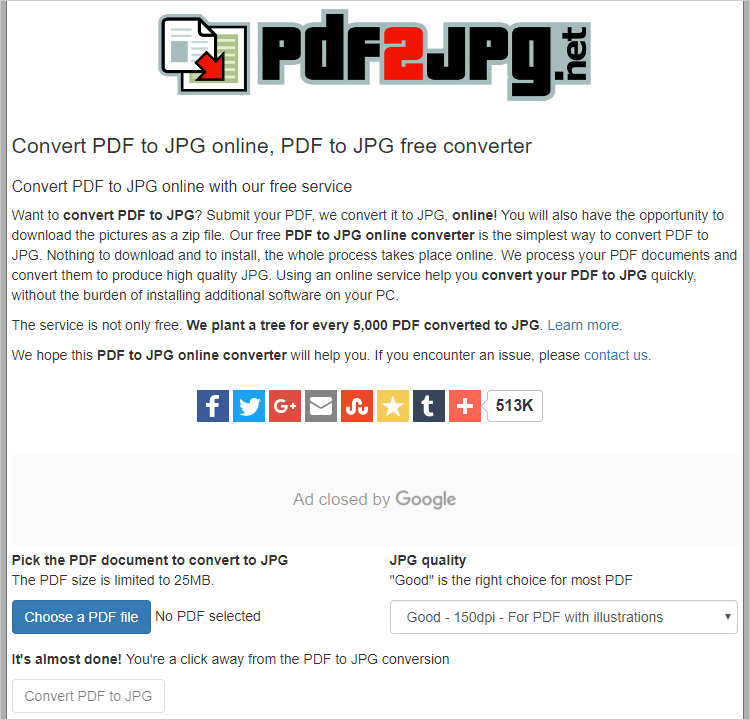
Now let’s see how to change PDF to image online free with PDF2JPG.
Step 1. Click on “Choose a PDF file” to upload a PDF.
Step 2. Choose the preferred resolution for the converted JPG files.
Step 3. Hit “Convert PDF to JPG” to start the conversion.
Step 4. Download JPG images one by one or all of them as a ZIP file.
As you can see, PDF2JPG offers a very simple way to turn PDF pages into images. But sadly, it is not capable of handling multiple PDF files at the same time. That’s where All PDF Converter Pro comes handy, which is able to batch convert PDF to image.
PDFconvertfree.com
PDFconvertfree.com is another online option to quickly change PDFs to images. Four exported formats are available for you to choose, including JPG, BMP, PNG, and TIFF. Batch processing is supported, which enables you to upload up to 5 files at a time and convert them all at once. No need to sign up for an account and provide an email address. Considering the data privacy, this web service will delete all uploaded files within 15 minutes. The entire operation to perform PDF to image conversion only requires 4 steps as shown below.
Step 1. Drag and drop your PDFs onto the target zone.
Step 2. Choose the image format as you prefer.
Step 3. Hit the “Upload and Convert” button to start the file uploading and PDF to image converting process.
Step 4. You will get a download link after a few seconds. Click on it to download images in a ZIP file.

All PDF Converter Pro.
All PDF Converter Pro is an all-around PDF tool that aims to make you work with PDF files much easier. It bundles a selection of features wrapped up within a user-friendly interface. Below are the key features of this lightweight software application.
- Convert PDF to various file types such as DOCX, DOC, XLS, PPTX, HTML, XML, EPUB, TXT and images.
- OCR text from scanned PDFs or images with high accuracy.
- Combine a bunch of PDFs into one file.
- Support batch conversion process.
- Give the possibility to customize page range.
- Deliver a straightforward solution that can be mastered by novices on the breeze.
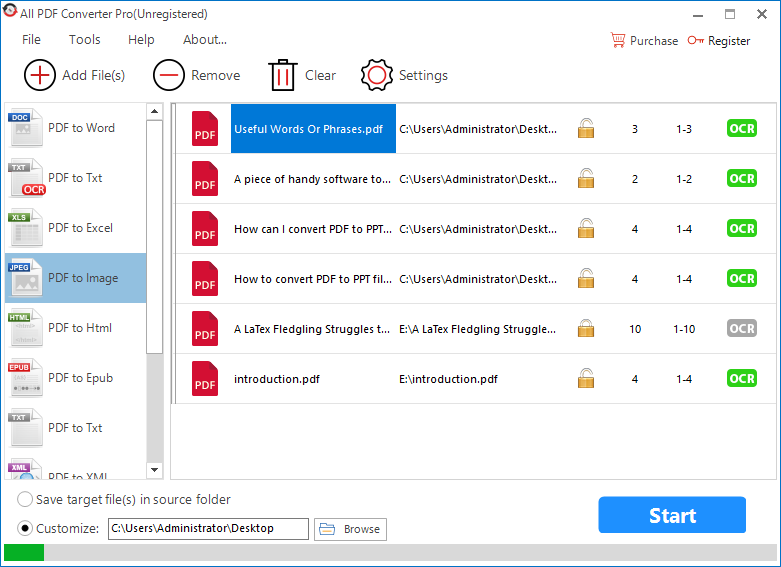
Let’s walk through the steps to turn PDFs into images in batch using All PDF Converter Pro.
- Import PDFs using the browse button or the drag-n-drop method.
- Go to the left-hand toolbar and select “PDF to Image”.
- Right-click on each file and choose “PageRange”. Specify the page range on the pop-up dialog.
- Click on “Settings” and go to the “Image” tab. Select “Convert All Pages to Image Format” and choose the output image format in the drop-down menu.
- Define the target folder for exported files and press the “Start” button.
3 tools previously mentioned enable you to convert your PDF to an image format with minimum effort. Surely there are many other online utilities or Windows PDF to image converters. If you manage to find some great options else, let me know by leaving your comments.
