It is inevitable that some pages in PDF file may be displayed in a wrong orientation. This will result in inconvenience when reading or sharing. Therefore, you will need a tool to change the page orientation to fit the vision while keeping other pages in the same layout or style. After carefully test and review, we pick up 10 ways to rotate PDF pages on Windows, Mac and online.
1. Adobe Acrobat (Windows/Mac)
Adobe Acrobat is the #1 PDF tool in the world. Costly but its improved technology does lead the global marketing. PDF page rotation is quite simple if you are using Adobe Acrobat. Open a PDF file with it and go to “Tools” and select “Organize Pages”. All pages will display orderly. Move your mouse on your desired page and click the rotate icon. The page will be rotated 90 degrees by each click. Then save the document as a new PDF.
Meanwhile, you can select multiple pages in a faster way by entering page range or select “All Pages” directly in the drop-down list.
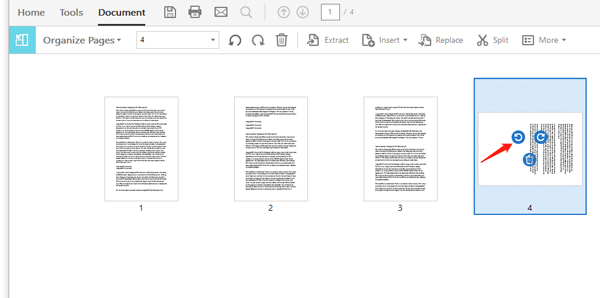
2. PDFConvertFree.com (Online)
You have to pay for Acrobat to use its premium functionalities. Using free online services should be a wise choice. PDFConvertFree offers the free online service for its users to rotate PDF pages in an easy manner.
Visit its website and go to “PDF ROTATOR”. Drop your PDF documents, set the direction you want and enter the page range. If everything is OK, click “Upload and Rotate”. This web app will start the page rotation process. Click the download URL to get the PDF with pages being rotated permanently.
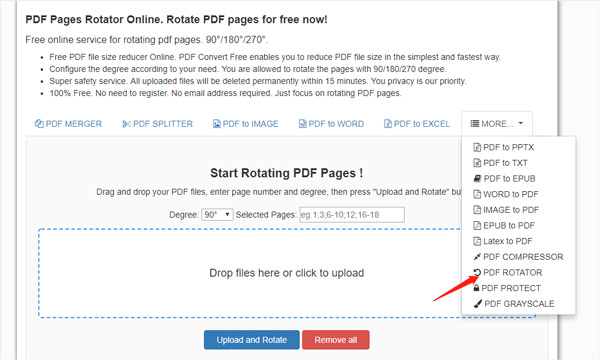
3. PDFResizer (Online)
In addition, you can give PDFResizer a try if batch process is not required. The process is simple as the other online tools. Go to the website and choose “Rotate PDF”. Choose one PDF to the server and rotate the page right or left, as well as upside-down.
The setting panel will appear when you upload a PDF successfully. The last step is clicking the “Rotate PDF!” button and then wait for downloading.
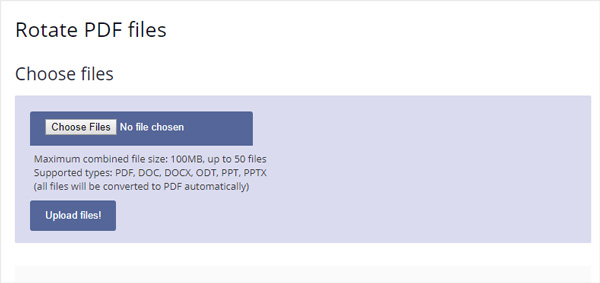
4. PDF Page Rotator (Windows)
Generally, rotating PDF pages online is free but you should confirm that you have a stable network connection. If you are expecting a free offline application to change PDF page direction, PDF Page Rotator is the handy software deserving a try. With its clean UI design, there is no learning curve before using this piece software.
Drop your PDF on the panel, select the direction. You have two options to pick. One is rotating all pages and the other is rotating specified page by entering page range.
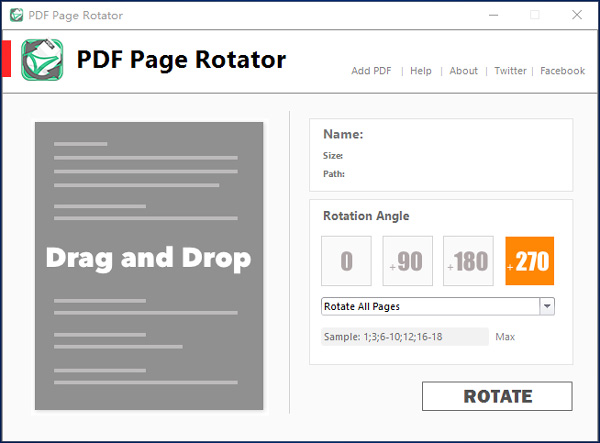
This application is simple to use and free. You can download the portable version below. Only 6.02 MB.
5. PDFMerge (Online)
PDFMerge, do not get confused by its name, offers the online service to rotate PDF pages. The interface is straightforward and easily used by visitors. Select a PDF from your computer, Dropbox or Google Drive. Three rotation degrees are provided for you to choose. 90° clockwise, 180° flip and 90° counterclockwise. After that, click “Rotate” button to change the direction of PDF pages.
Note that this rotation will apply to all pages unless you click “Rotate a single page instead” to enter page range. What’s more, it doesn’t support batch process.
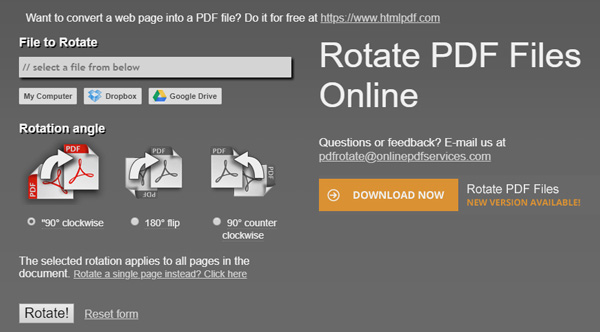
6. Preview (Mac)
No extra tools required if you are a Mac user. Mac OS’s built-in Preview can handle the task of rotating PDF pages. Open a PDF in Preview by double clicking the document. Use tools -> Rotate Left (or Rotate Right) to flip the pages around. This works but it will change the direction of all pages. If you only want to flip current page you are viewing, you should hold down the Option key, and at the same time, select Rotate Left or Rotate Right.
Note, the page rotation settings will not retain permanently unless you save the document or save as a new PDF.
7. Google Drive (Online)
There is a clever way for you to rotate PDF with Google Drive. Open a PDF in Google Drive viewer. Click the “Print” button and then click “Cancel”. Then you will find the PDF is opened in a new tab. Right click on it and select “Rotate clockwise” or “Rotate counterclockwise” to flip the document. In the end, remember to save it to your local computer.
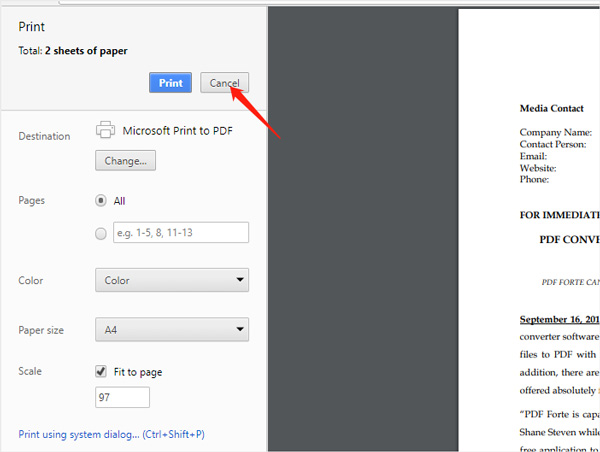
8. Small PDF (Online)
You may have already used small PDF to convert or create PDF documents. It also enables you to rotate a PDF permanently. Drop you PDF file and SamllPDF will upload the document. You can rotate specific page simply or just rotate all page left or right. Then apply the changes to download the resulted PDF file.
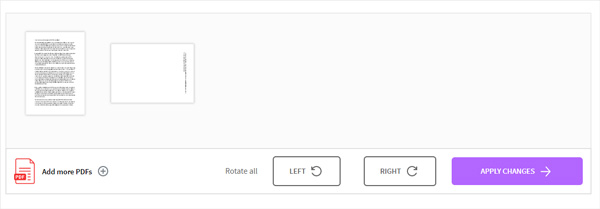
9. PDF Element (Window/Mac)
PDF Element is one of the best all-in-one PDF Editor which is capable of rotating page easily. Open a PDF in PDF Element. Right click on the content area and choose “Rotate Pages” to open up a dialog. Configure your settings like direction, page range or subset. Then click “OK”. Remember that you should save the PDF document to retain the rotation settings.
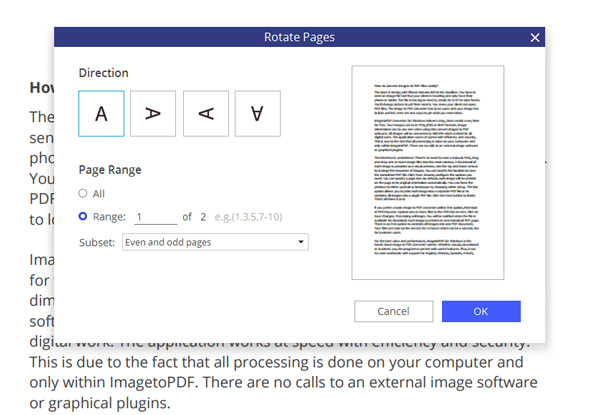
10. PDFdu (Online)
PDFdu is another online tool to help you to rotate page for free. Upload your PDF file and select the rotation degree before processing. You should also enter the page number separated by commas just like the sample: 1,3,5,8. It provides desktop application for Windows but costs a little bit money.

Comments are closed.

[…] For more reliable PDF rotation process, you can view this post further: Top 10 ways to rotate PDF pages in 2018 […]