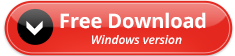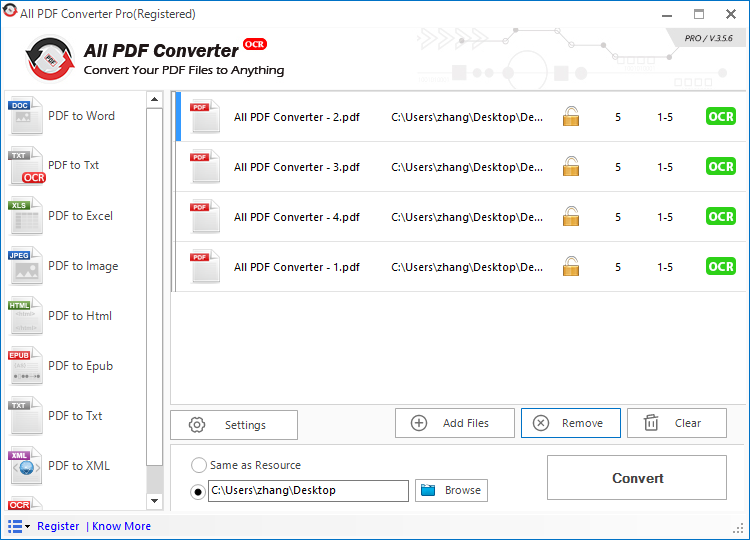PDF format is wildly used for its portability but annoyed by its read-only capability meanwhile. If you want to convert PDF files to editable, selectable documents like Word files or Excel files, there is no possibility to complete that but relying on third-party PDF converter software. Here, I recommend All PDF Converter as your best office partner to turn PDF files into other editable formats.
Step 1: Free download and install the application.
You can download this best PDF converter software for free. We provide each user with a free trial and you can get it by clicking “Free Download” button below or go to the product page for detailed information.
Sept 2: Launch the PDF converter software.
Once you launch the application, you will be directed to its dashboard. Here you can see several options. A simple user interface and a drag and drop feature allow you to use the application intuitively. The below figure displays the dashboard of All PDF Converter.
Step 3: Import the PDF file that is to be converted.
To do this, just drag and drop a PDF file or files to the dashboard.
Step 4: Select an Option.
Once you have uploaded the PDF files, it is time to use the application to convert the PDF file to the desired formats.
Select the required conversion option on the left side of the application as per your requirement. For example, if you need to convert PDF to Word, select the PDF to Word option. Or, if you need to convert it to HTML, then select PDF to HTML option.
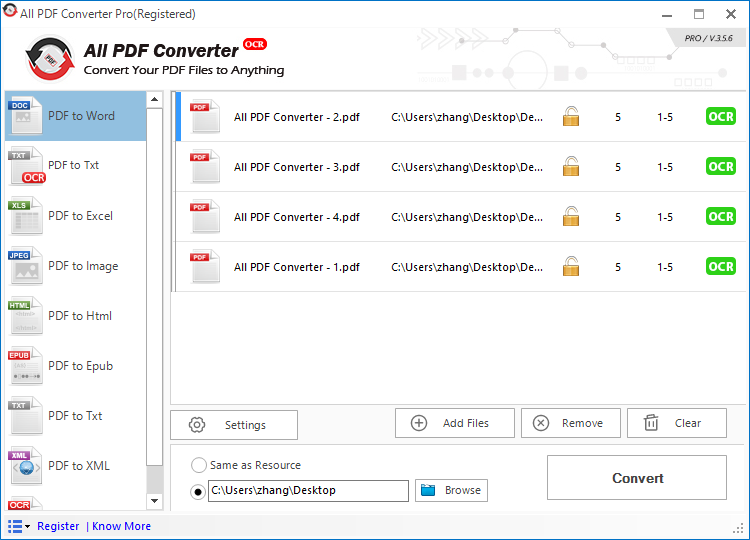
Step 5: Starting the conversion of the PDF file.
After the file has been imported, click the Settings button to configure additional settings. For example, if you have selected PDF to Word option and clicked the Settings button, you will see options as shown in the below figure:
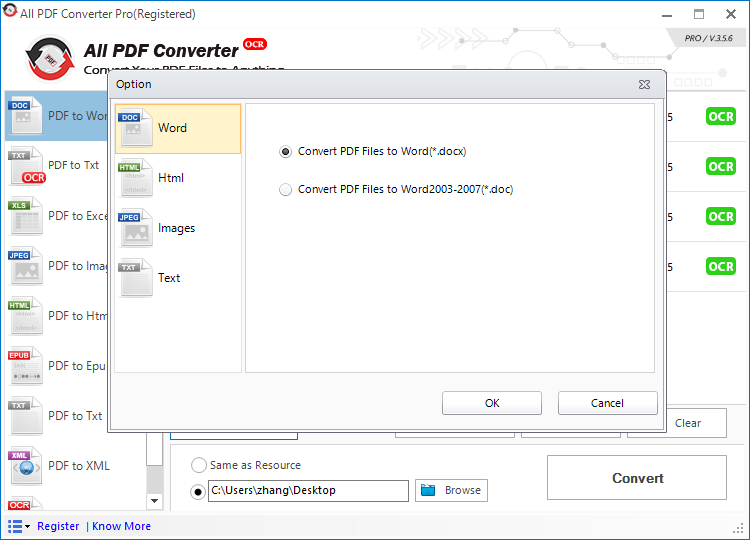
You can select the required option to customize your PDF conversion experience using the All PDF Converter. As you can see from the column on the side, you have the flexibility to choose from various options to convert the file.
Step 6: Configure further options.
Once you import the PDF file, you will see the extra options such as how many pages you want to convert to another format. You can import multiple PDF files at a time and select specific functions for each document. This gives you complete control over how you want the conversion of the PDF to occur.
Step 7: Selecting Page Range.
Now right click the PDF document that you want to convert. After this, you can either select the whole PDF to be converted, or you can choose a certain number of pages from the PDF. By choosing only the desired pages, you can control the size of the file. This will help you in sending the file over mail, as it will take a lot less time to upload and download a smaller sized file. See the below figure to understand how to specify a page range.
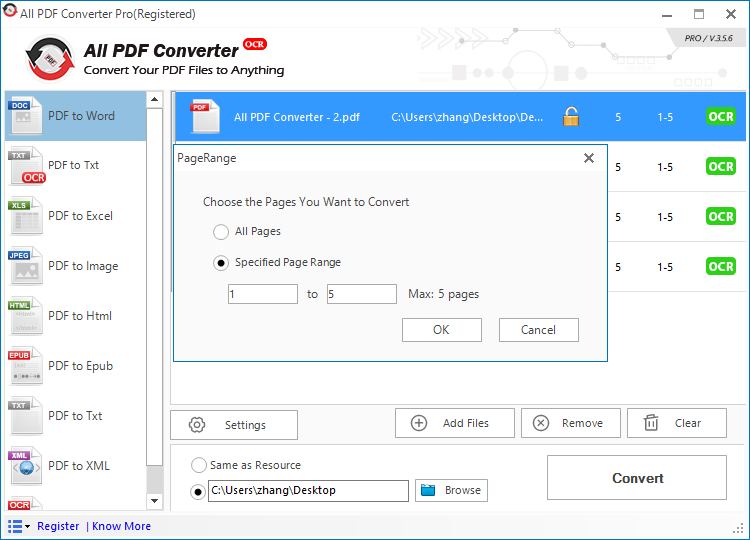
Step 8: Select a location to save the converted document.
Click the Browse button at the bottom, and select a location to save your PDF document anywhere on your computer.
Step 9: Start the Conversion.
After selecting the pages, desired format as well as the desired location, you can click the Convert button to convert PDF to your desired format.
The All PDF Converter will start the conversion process, which usually takes only a few moments. This program will enable you get editable, selectable and searchable documents without quality loss.