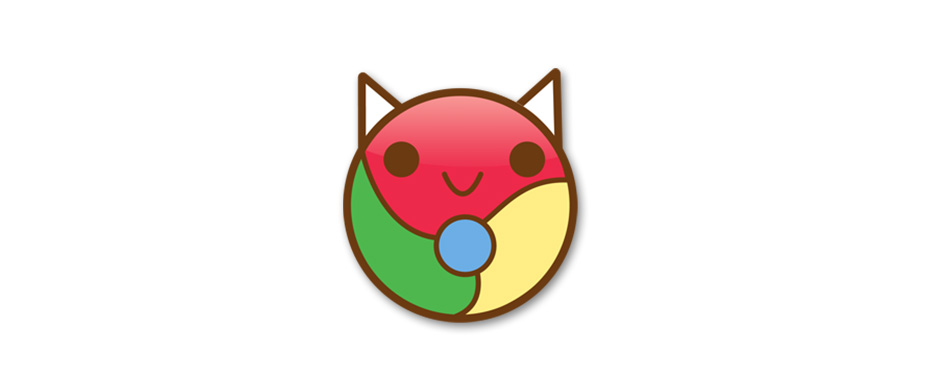Have you ever a situation where you were using the Chrome browser, and it just felt like it was going turtle slow? Are you having the issue now? Don’t worry. There’s no need to start using another browser or swear off of Chrome just because it’s a slow Chrome. You can try these five tips, and you may see a difference immediately:
1. Close All of Your Extra Tabs and Extensions
If you’re anything like me, you do your online work with about 50 gazillion tabs open at one time. You may also have several extensions running at the same time. All of that can severely slow Chrome down.
You can speed up Google Chrome by simply closing out the pages that you are not using right now. Before that, open up your task manager to make sure that you are closing the pages that are using up the most memory and other resources. You can do this by clicking on the menu button in the upper right of the page and then scrolling down to more tools and then task manager. You will be able to see which pages would benefit you to close once you open the task manager.
2. Clear Your Cache
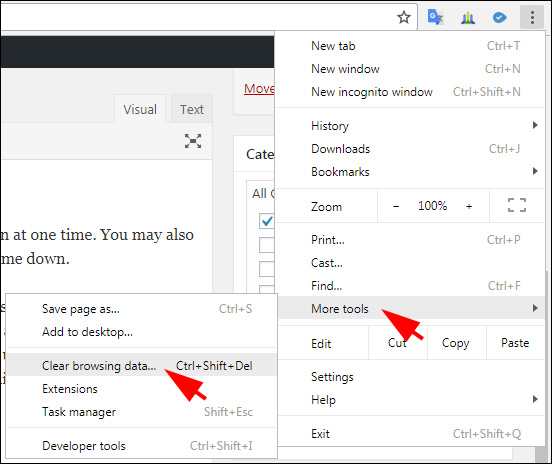
Another thing that you can do to speed up your Google Chrome quickly is clear your cache and dump all of the browsing data that bogs your browser down. Again, you will need to go to click on the menu button and then go down to “more tools’ and “clear browsing data.”
You may be surprised to see thousands of browser-related “items” that you can clear and several hundred megabytes of cached images and files. Hitting the “clear browsing data” will give you some instant relief in the speed category.
3. Terminate Some Processes
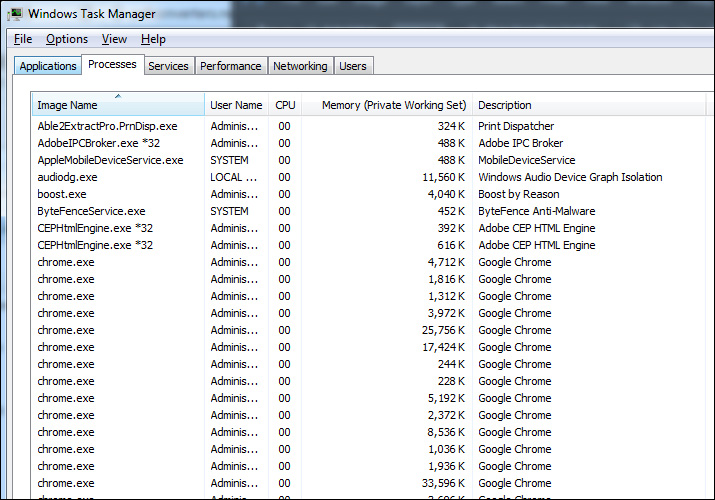
You can also speed up Google Chrome by terminating some of the various processes that are showing activity in your task manager. Again, you’ll need to close the ones that are using up the most memory.
4. Update Chrome
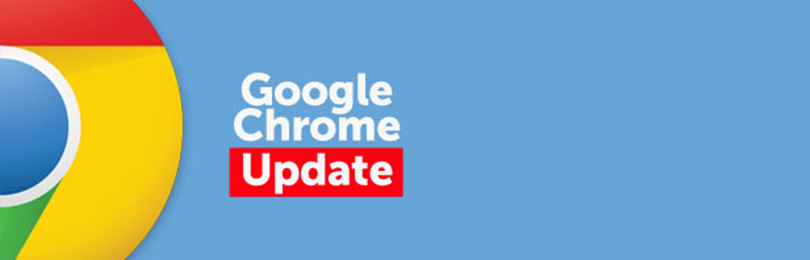
Sometimes a Chrome update is all that you need to get things going and speed up Chrome. You can check to see if you have the latest version of Chrome by clicking on the menu and then “help” and “about Chrome OS.” Update it if you don’t have it and then watch it work miracles for you.
5. Reset Chrome
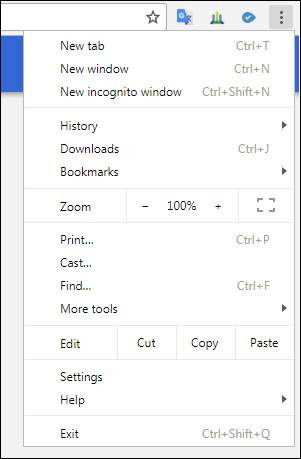

If you still don’t see any results from any of the other things that you have tried, you can always try resetting the entire browser. Most of your information will be saved, but your pinned tabs and start page will be reset. To reset Chrome, you can simply hit the “settings” icon and then scroll until you see the option to reset. Click it when you are ready to reset your browser and your browser will then be reset.
You should see significant results in the speed of your browser now that you have tried these methods. You should be able to speed up Chrome now. Have fun and enjoy your blazing broswer.