Sometimes, it is necessary to check your CPU speed if you want to determine the health of your processor and prevent it from hanging unnecessarily. In this post, we will discuss about the easiest way you may use for testing processor speed.
For Windows Users
Windows from Microsoft is the most widely used OS in the world. Up to 90% of the Internet queries are related to it, because of some very obvious reasons. The most reliable, accurate and easy method to check PDF speed is to view basic information about your computer. Since this option might not be available on modern machines, here are a few alternatives.
- Right click on the “My Computer” icon on your desktop.
- Click properties, which is the last option in your pop up menu.
- A new opened window will show basic information like Windows edition and System information about your computer.
- Check your computer processor speed in GHz.
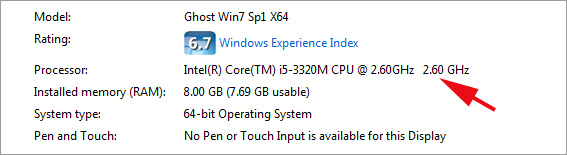
You can also use another alternative way to check CPU speed.
- Press Windows and Pause keys at the same time
- A window will appear for System Properties
- Look at the value in front of label ‘Processor.’
- Total CPU speed together with its usable capacity will be mentioned in GHz
This speed is for single core processor. If you have multiple cores, you just need to multiply the speed with the number of cores to get the total processor speed. If you wish to determine the number of cores, you can follow these steps:
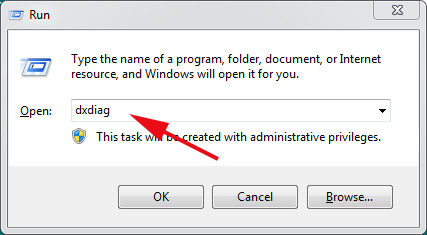
- Open the “Run” dialog box by pressing Windows key and R at the same time;
- Type “dxdiag” in the text box and click “OK”;
- If prompted to check driver, allow permission;
- Inside the system, your screen will display the number of CPUs in front of the “Processor” entry.
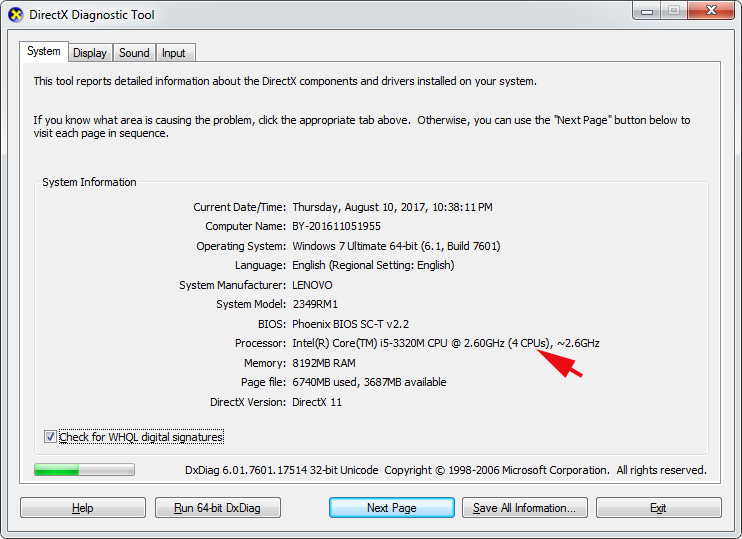
For MAC Users
Mac OS means a revolution in the technology industry. It is quite different from Windows OS. Follow these steps to check CPU speed in MAC.
- Select “About this Mac” after hitting the Apple menu;
- Hover over and click the “Overview” tab;
- In front of the “Processor” label, your CPU speed will be mentioned in GHz;
Please be advised that this result might not be your processor speed in all instances because the CPU may slow itself down when excessive work is not being done, for the purpose of prolong its lifespan and be more efficient.
Alternatively, you could also download some third-party software to test processor speed and other operation performance. These software will generate reporters accordingly. Most of them are both available for Mac and Windows users.
