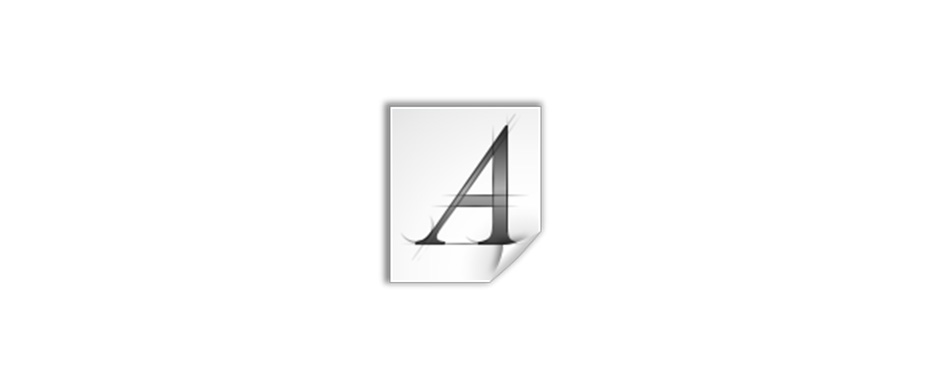PDF files are great for exchanging formatted files across platforms and between folks who don’t use the same software. But sometimes we need to take text or images out of a PDF file and use them in web pages, word processing documents, PowerPoint presentation or in desktop publishing software.
When you are working with PDF files, some times, there are situations that you hope you can get all text from multiple PDF files without efforts. Actually, there are hundreds way on Internet that you can find to complete the task. Here, we will show how you the best ways to extract text from PDF files or convert PDF files to text files in Windows with the help of online tools and useful free software. A user should first decide how much text he wants to extract from. If the person wants to extract the whole page, he can follow simple steps. Below are for steps to extract text from a PDF file.
PDFtoTxt Converter
PDFtoTxt Converter is published by PDFConverters. If you want to copy or extract text from a PDF file, PDFtoTxt Converter will be a good option. It is capable of converting PDF to txt. As a simple but powerful PDF to Txt converter, this application will satisfy all your need to get the content and text from a PDF file.
There is no difficulty to use this application for its simple and straightforward interface design. Drag and drop PDF files, set the output path. Then click “Start” button and all PDF files will be converted to Txt format. You could copy and get the text from those Txt files.
PDFtoTxt Converter is designed to batch convert PDF to Text.
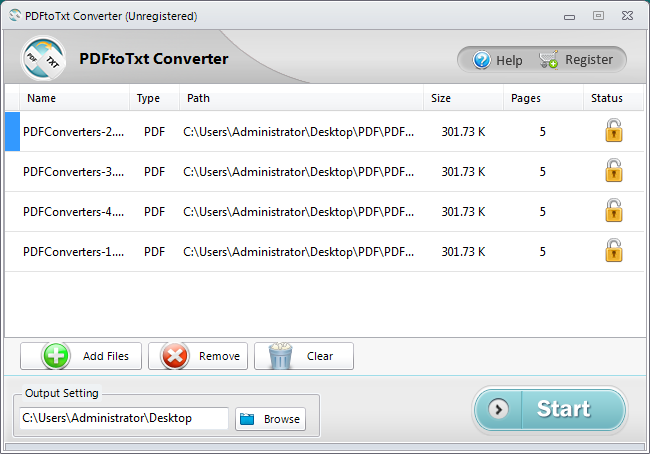
Learn more about how to convert pdf to txt.
This computer program is easy to use that enable you to extract text from PDF documents. You can also try All PDF Converter to convert PDF to word, which could help you get text from PDF files, what’s more, you can edit it.
ExtactPDF (http://www.extractpdf.com/)
As a free online service, ExtractPDF performs good in extracting text from PDF files. The layout is easy-to-understand and you can get to know how to use it even you have not used it before. Go to its website, click “Browse” button and choose one of your PDF files. Upload and click “Start” to begin the extraction.
Once the job is done, you can download the files including text content, fonts, and images from the uploaded PDF file.
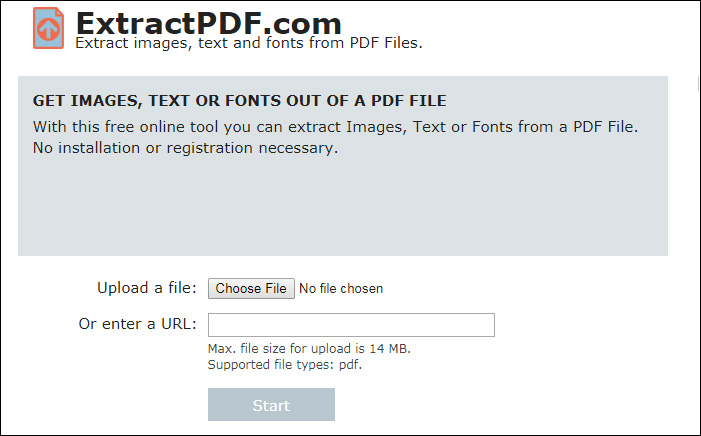
Only one PDF file could be converted each time.
Online OCR(http://www.onlineocr.net)
If your PDF files are scanned or consisted with hundreds of pictures. There is no way for you to get the text with normal online tools. Don’t worry, there is a technology name OCR which will help you to get all the text out from PDF files. In this case, it will be a good idea to try the online service provider: Online OCR. Online OCRhas some nicer features that can deal with scanned PDF files or get the text from pictures.
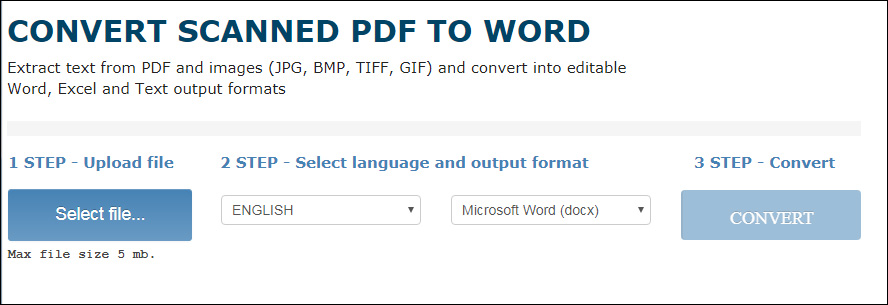
Only one PDF file could be converted each time.
A-PDF Text Extractor(http://www.a-pdf.com/text/download.html)
A-PDF Text Extractor does a fairly good job of extracting text from PDF files. Easy use with only a few steps. Download and Install. Upload files and finish some advanced settings. Click Extract Button and it’ll ask you a location to store the text output file and you can get the text files in the output location.
In advanced setting dialog, you can choose only certain pages to extract and the extraction type. It is interested that it can extract the text in different layouts. In order to get the best result, you can try all three to see which is the best.
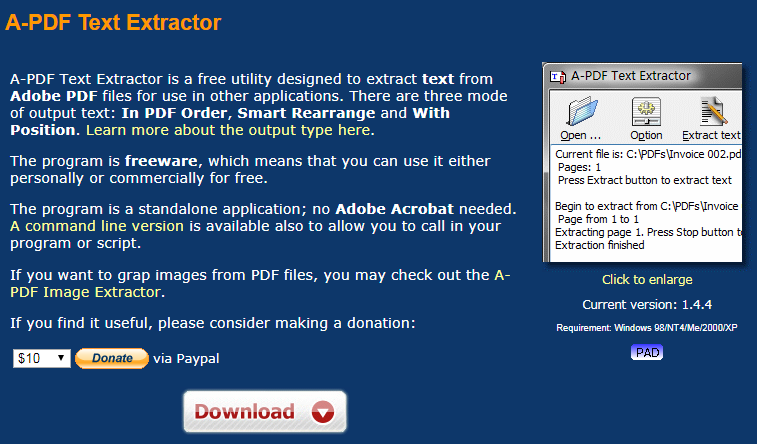
Gaaiho PDF Reader(http://www.gaaiho.com/index.php/en/)
Gaaiho PDF Reader is an advanced all-in-one application with powerful functions to deal with PDF files. This free software offers a plethora of features that you can’t find other free PDF reader software. One of the features is the ability to extract text from PDF files with ease.
So, how to use this software to extract text from a PDF file? You can do that by saving the PDF file as text file. Open one PDF file in Gaaiho Reader, click File menu, then Save as, select the PDF to Text option from the drop-down menu and after a while, Gaaiho Reader completes converting PDF to text.
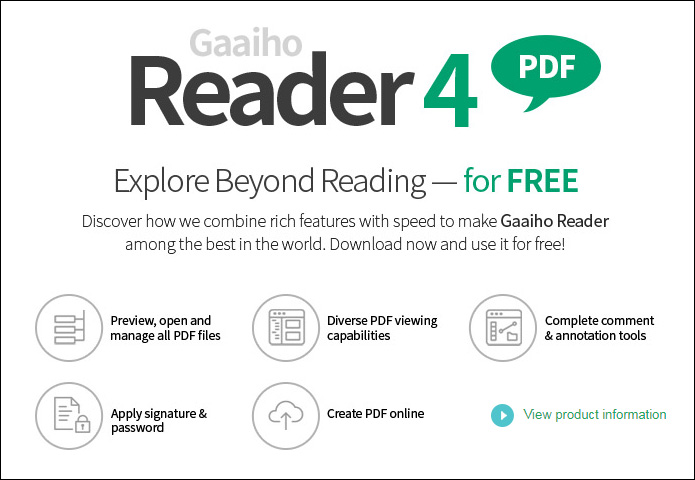
More than $140 for each license.