The PDF format is among the most popular document formats in use today. This is no doubt due to so many benefits that come with using such a format. For instance, no on can be able to alter your documents once they are in PDF form, which makes it an ideal format for the Internet. PDF is also better for documents you intend to store for a long time such as legal or business documents.
While in many cases, you have many images or document in image format and then you need to convert them into PDF files for share and storage. In this post, two free applications are recommended and you can learn how to convert picture to PDF. One is a free software from PDFConverters, and the other is a web app Small PDF. ImagetoPDF Converter is the one allows you to convert your image files including JPG, JPEG, PNG and BMP to PDF documents. With its straightforward and instinctive interface, you needn’t bother with any sort of particular training to deal with this product.
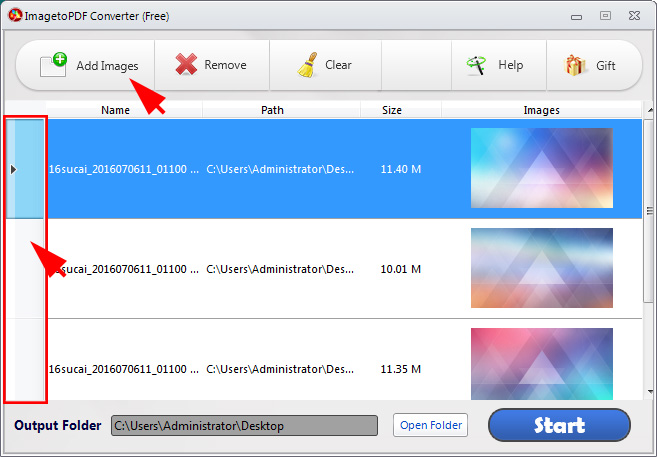
It is quite simple to get start with ImagetoPDF Converter when you are ready to turn images into PDF or combine images into one PDF either.
Step 1: Drag and Drop images onto ImagetoPDF Converter;
Step 2: Move up or down image files to adjust order by drag and drop if you want to combine images into one PDF.
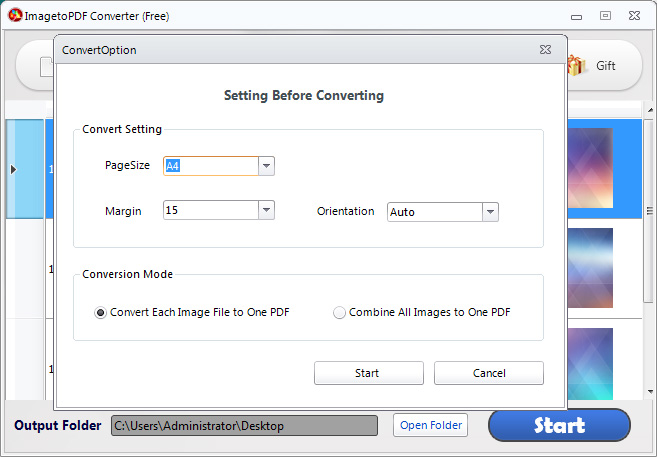
Step 3: After clicking on the “Start” button, the converter will open a new dialog and you can operate advanced setting furthermore. You can set PDF page size, PDF page margin and PDF page orientation. Also, you should check the option whether to convert each image file to PDF or combine all images uploaded into one.
Step 4: After all, click “Start” button and the conversion process will be completed in seconds.
Key Features and Benefits of ImagetoPDF Converter
- Straightforward and instinctive graphic interface.
- Can convert each Image document including JPG, JPEG, BMP, PNG into PDF file.
- Convert and join all picture document into one PDF organize.
- Move Image files up or around basic simplified.
- Support adding documents by simply drop and drag.
- It is 100% Free
- Free technical support
- Free refresh.
Learn more from video tutorial of ImagetoPDF Converter.
Online Application to convert images to PDF for Free.
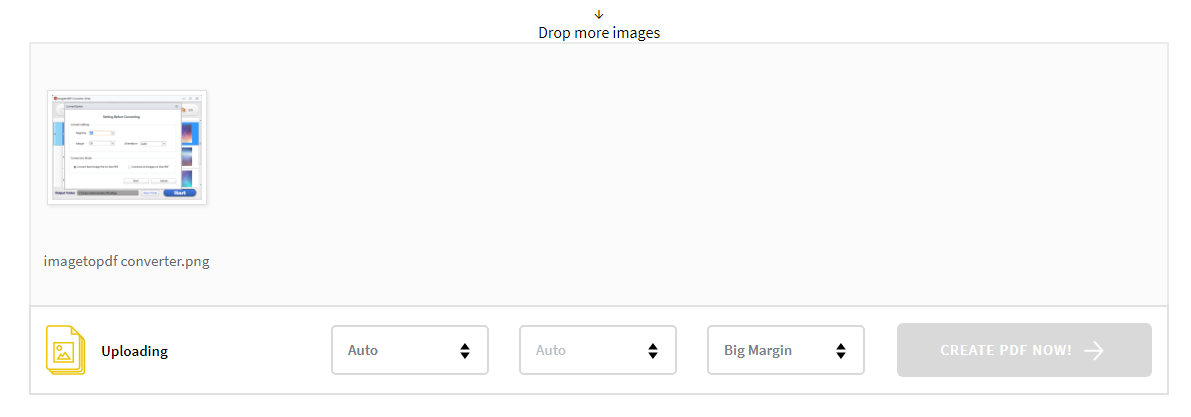
Alternatively, you can also try online application if there is no need to consider your confidence of PDF files and Internet situation. Small PDF will be a good choice. With this web app, you can easily convert images into PDF format. However, only JPG format is preferred. Users can upload the images to the web app and then select the settings like page size, orientation and margin.
After clicking on the “Create PDF Now” button, the online converter will start processing the image files and quickly convert them to the PDF files. The user can then download the PDF file from the website.
Step 1: Got to Small PDF website and choose JPG to PDF option.
Step 2: Drag and drop images to its file box. You may have three other choices to upload images. You can click “Choose files” to open file dialog and select one or multiple PDF files. Alternatively, you can also add images from your Dropbox or Google Drive.
Step 3: After uploading, you can set the page size, margin and orientation of converted PDF files.
Step 4: Click “Create PDF Now” button and start the process.
Conclusion
A user has to pay some amount in order to use other converter software, whereas with the help of ImagetoPDF Converter or Small PDF, the users can get the same results and that too for free of cost. So, prefer ImagetoPDF Converter or online app like Small PDF to avail more benefits and that too absolutely free.
