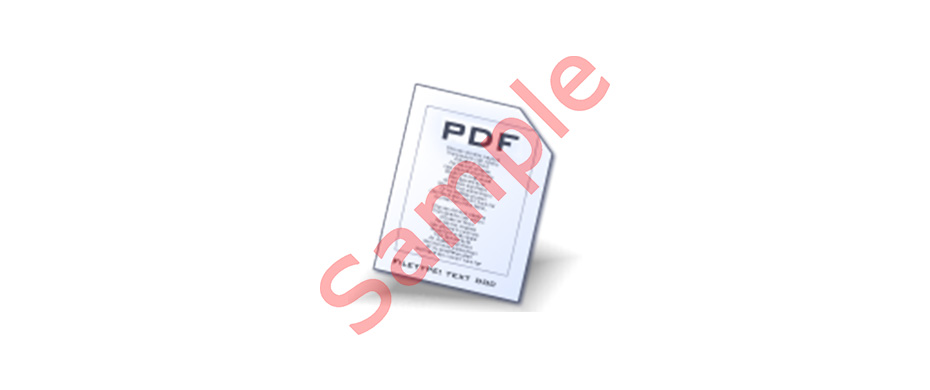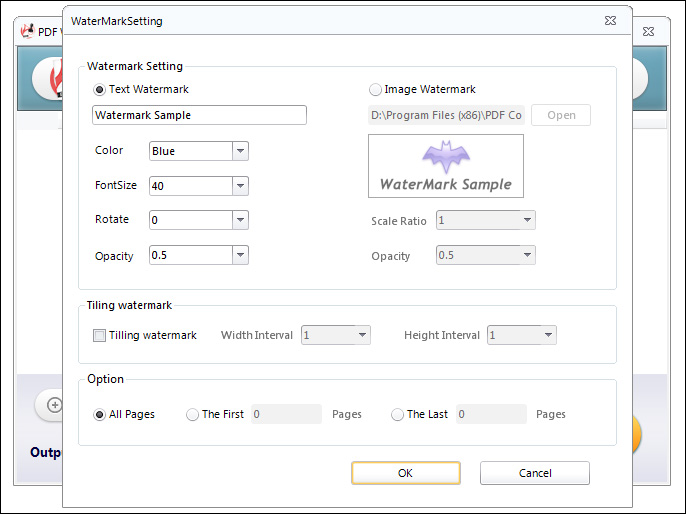It is extremely important to maintain the copyright of any documents. While watermark helps to prevent an image or document from being copied or allow others to know where the document is copied from and who owns the copyright. It can be a text, an image, or a logo which indicates certain information about the owner of the document, such as websites, name of a company, name of a person, an organization name,etc. While adding watermark to any document like in case of digital watermark, the owner makes sure that the watermark is more or less visible or transparent in such a way that it is hard to be noticed. Thus it does not affect the visibility of the actual data which superimposes the watermark, meanwhile, the owner has protected the copyright of their own documents.
How can I add a watermark to PDF documents to protect copyright information? If you create several versions of PDF documents, you might want to add a confidential watermark in the background of the original text for a special purpose. You are able to add digital watermarks and image watermarks to PDF documents or files. You can use watermarks to identify yourself or your company as the owner of the documents. Add the watermark as text to the background of your document. You can also use images such as a logo instead of text. Besides that, you can add a stamp to your PDF the same way you would add a rubber stamp to a printed document. Image or text could display words such as Approved, Confidential, Revised or Draft.
In this article, we will demonstrate the most convenient methods to add watermarks to PDF.
Method 1:Add Watermark to PDF by Using Microsoft Word
Step 1. First of all, you should open Microsoft Word and try to copy all of the text from your PDF file and paste into the Word document. Keep the same layout as the original file. Of course, it may be a difficult work if the entire document has lots of pages. Then you can convert PDF to Word first using PDFtoWord Converter to get Word files with only one click.
Learn more about how to convert PDF to Word.
Step 2. Click “Page Layout” option in the upper Menu Bar.
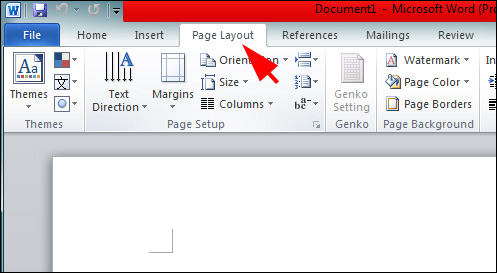
Step 3. You can find a lot of options under “Page Layout” panel will be showed in the interface. Find “Watermark” option and click on it.
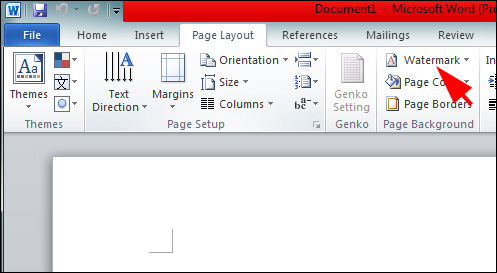
Step 4. After step 3, a box containing varying patters would appear below the “Page Background” panel.
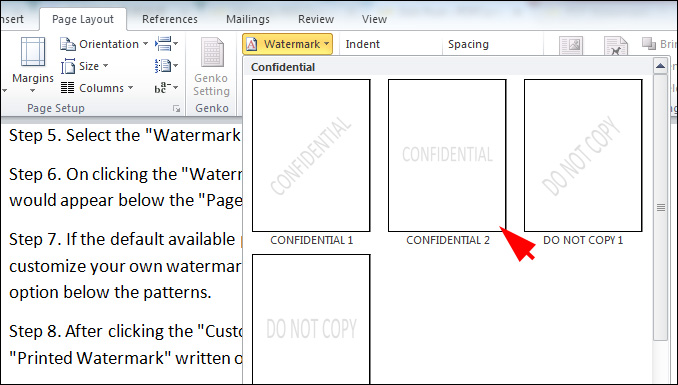
Step 7. Customizing own watermark by choosing “Customize Watermark” option is also available. You can use your own watermarks like company logo, customized images and anything else you think is suitable for you.
Step 8. After clicking the “Customize Watermark” option, you will see a box with “Printed Watermark” written on its head.
Step 9. After adding watermarks to document, convert Word file to PDF by clicking “Save As”. Alternatively, you can try WordtoPDF Converter if you have multiple documents to convert in batch process.
Learn more about how to convert Word files to PDF in batch process.
Method 2. Watermark PDF Files With Freeware – PDF Watermark
PDF Watermark from PDFConverters is free application on Windows. It is enables you to add text watermarks and image watermarks for totally free. Simple to use with its friendly interface. Download from its website, install and open it. Drag and drop your multiple PDF files, you can start to type the watermark text and customize the font, size, color, opacity, rotation and so on. So is image watermark.
Furthermore, it is capable of adding tiled watermark to PDF files, which you can get higher security level for your copyright protection. The sample in the following image shows the PDF files with tiled watermarks.
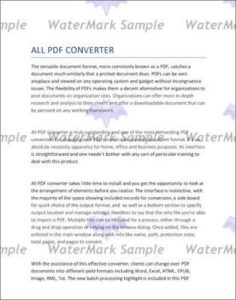
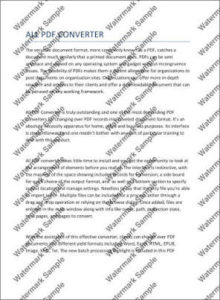
Unlike online applications, there is no limitation on the file size and you can watermark any files with any size. It all depends on you.
Download and give PDF Watermark a try: PDF Watermark.
Tutorial video about how to watermark your PDF files for free.