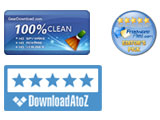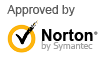How to Convert Word documents to PDF Files Using WordtoPDF Converter
WordtoPDF Converter 2.0.1 is a simple application that converts your DOC and DOCX files to PDF and carry out batch tasks in the blink of an eye. Simple to use with its intuitive GUI so that you can figure it out without efforts.
In this article, we will give you a quick guide to learn how to use WordtoPDF Converter.
1. Add your Word documents as many as you want
Get your Word documents prepared is the first step when you are using WordtoPDF Converter. You can add the items via drag and drop or by clicking the dedicated button in the main window. This application also supports adding folders containing DOC or DOCX files. You can also clear all files or just remove the selected files.
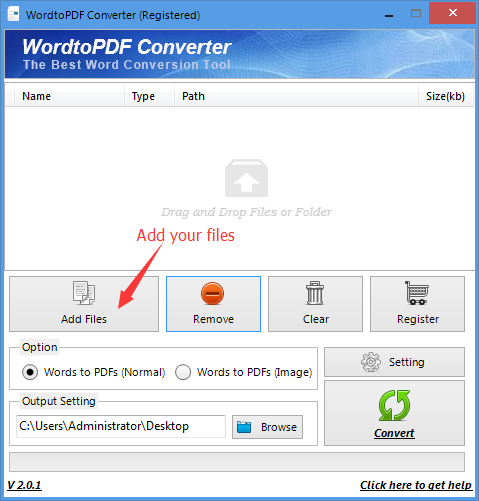
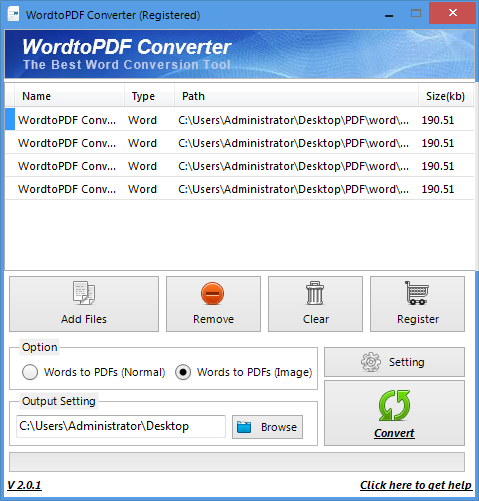
2. Two options lead to different results
There are two conversion processes you can choose to get different PDF files. Your Word file could be turned into normal a PDF file or strictly the images it contains.
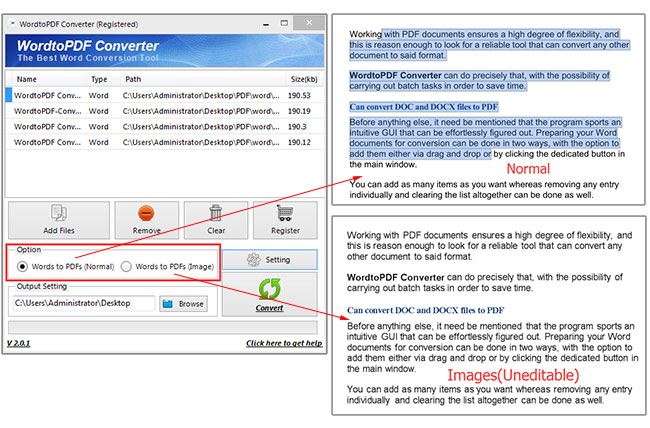
3. Protect your newly created PDF files
Two kinds of password could be set including open password and permission password. Click "setting" button and choose the password you want to set. Enter the password and click "OK" to complete the password setting process.
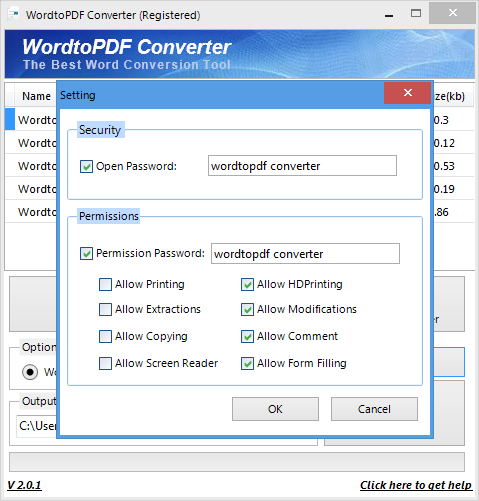
4. Start convertsion process
Choose an output location by clickiing "Browse" button. When you are done, click "Convert" button to start conversion process. WordtoPDF Converter will turn your DOC and DOCX documents into PDF files.